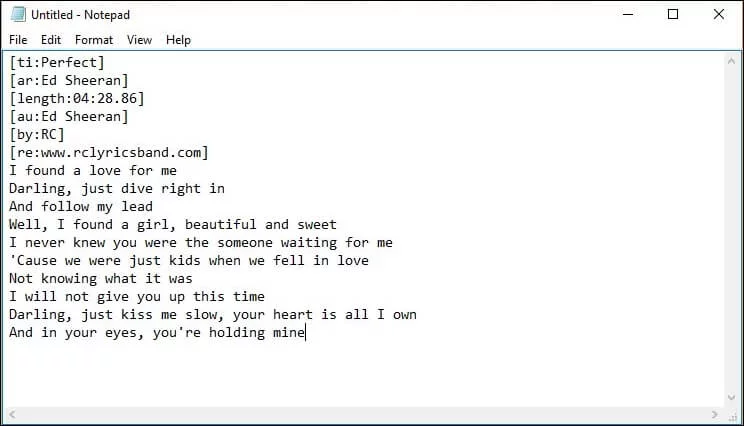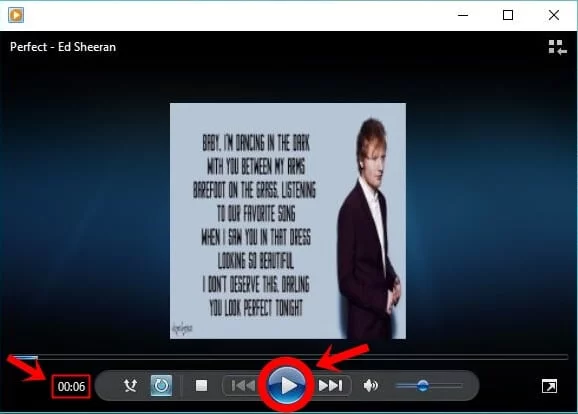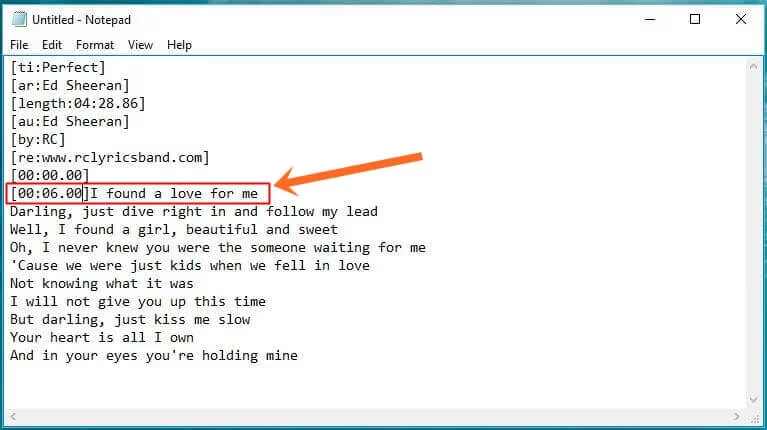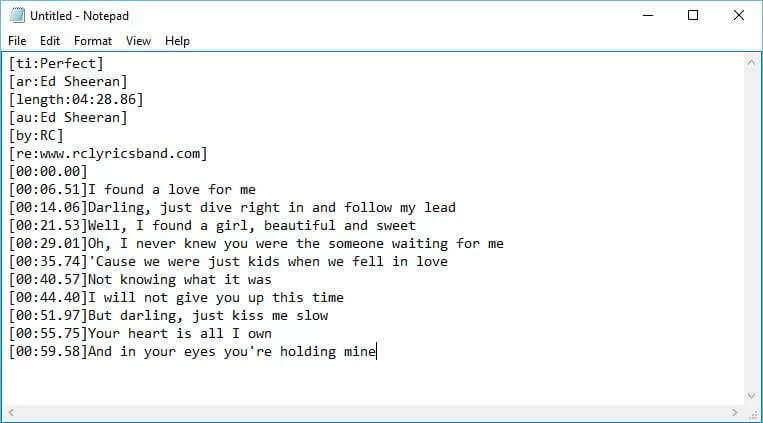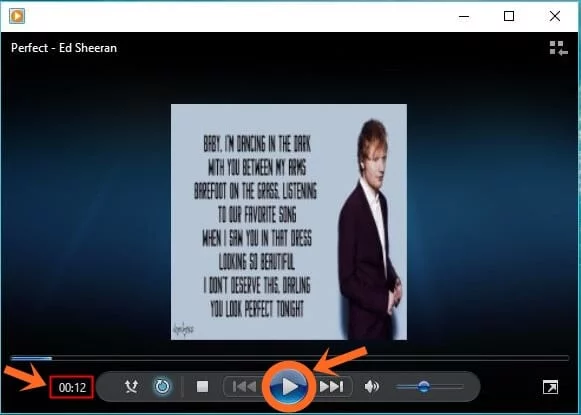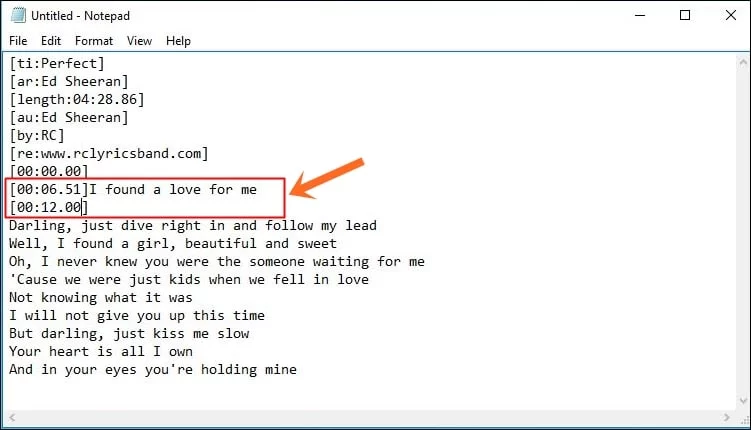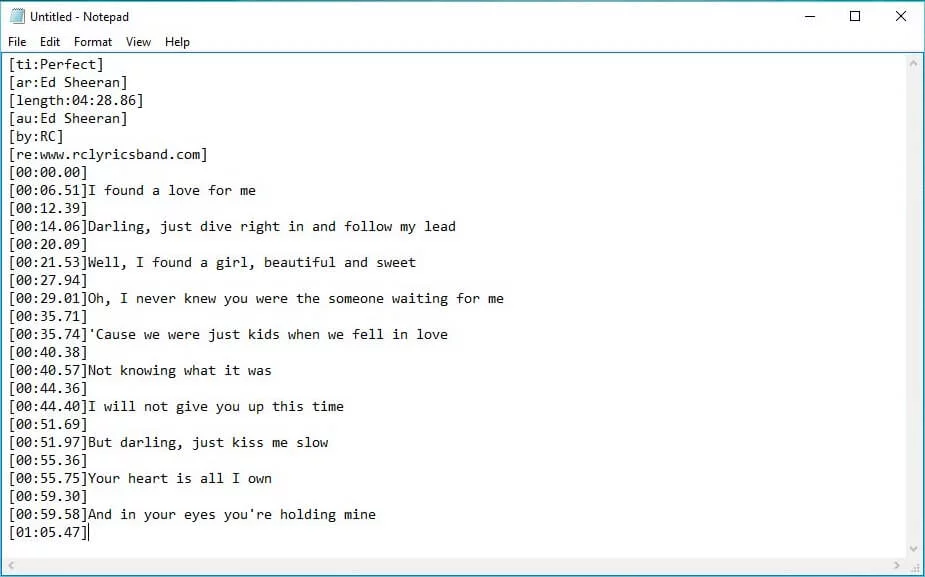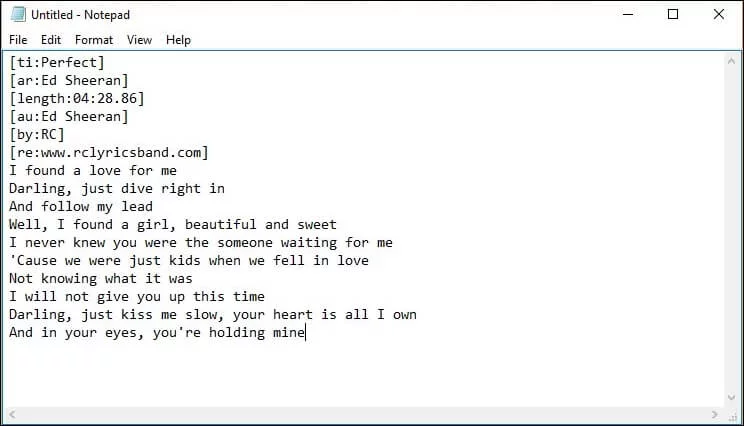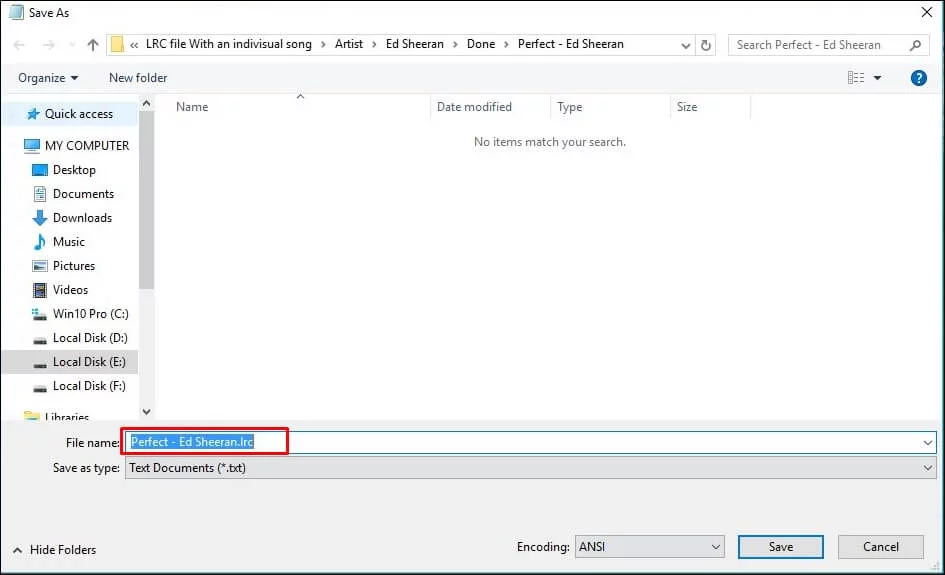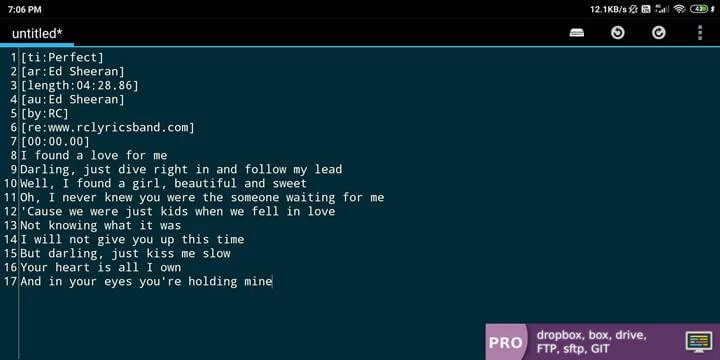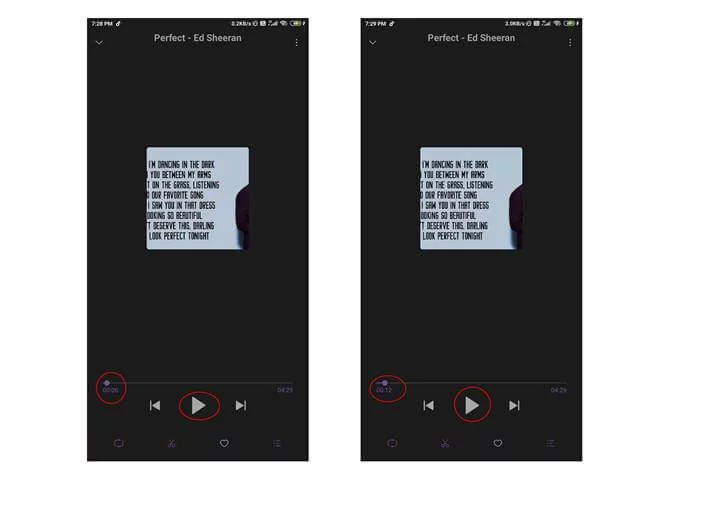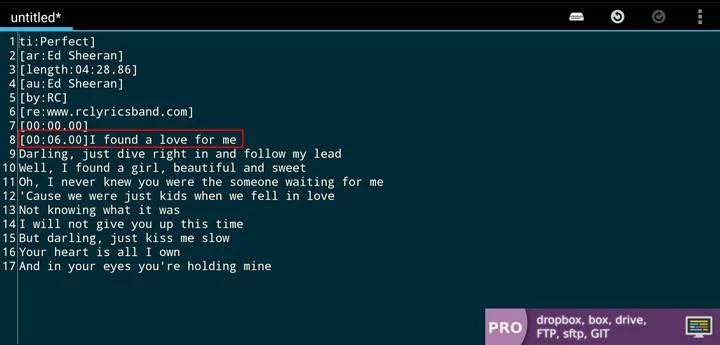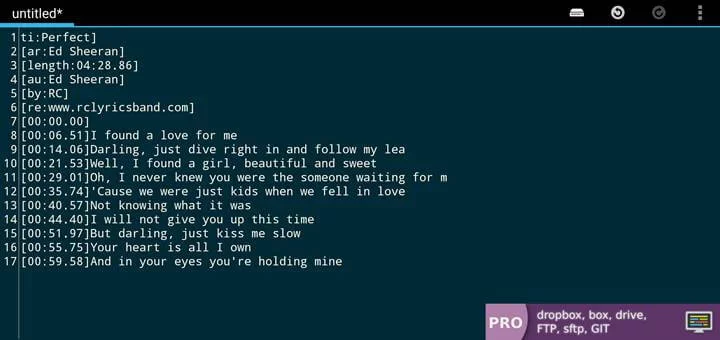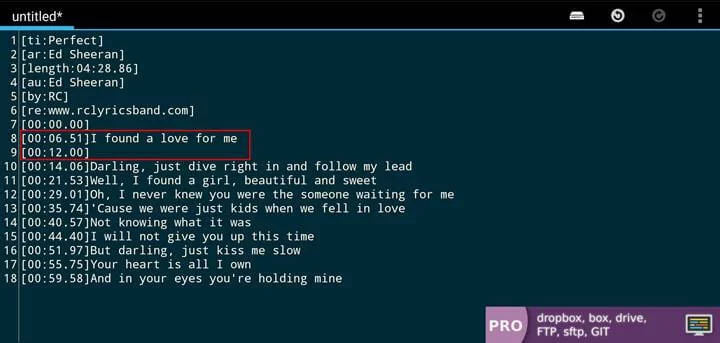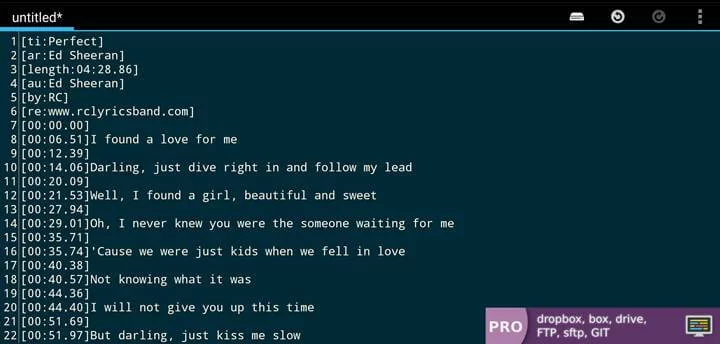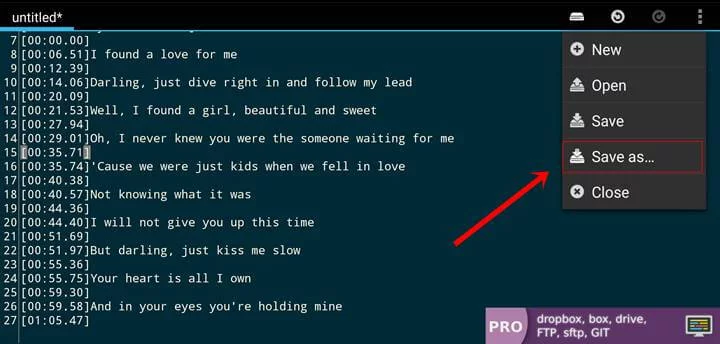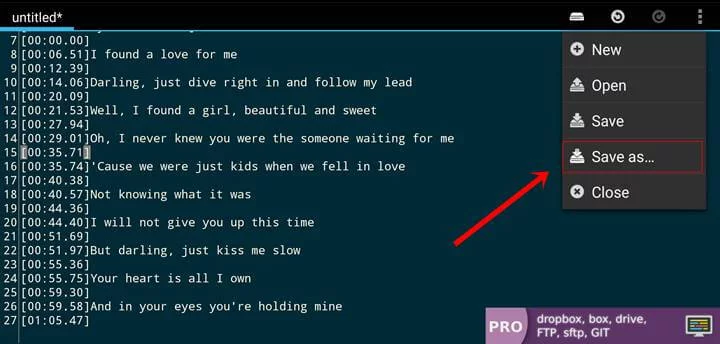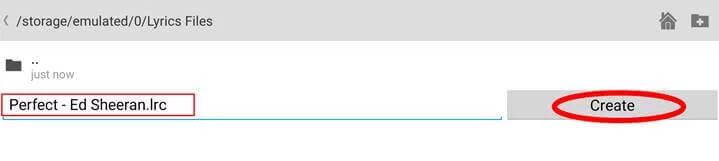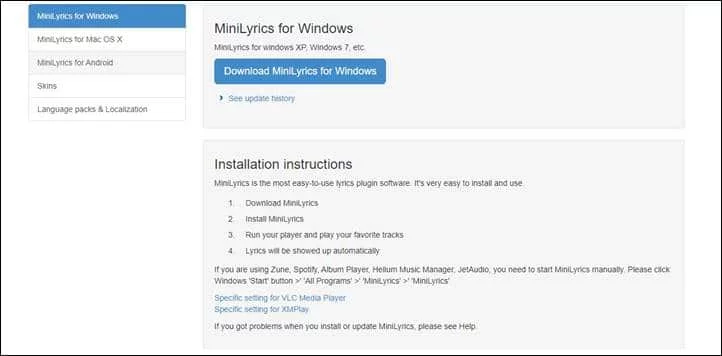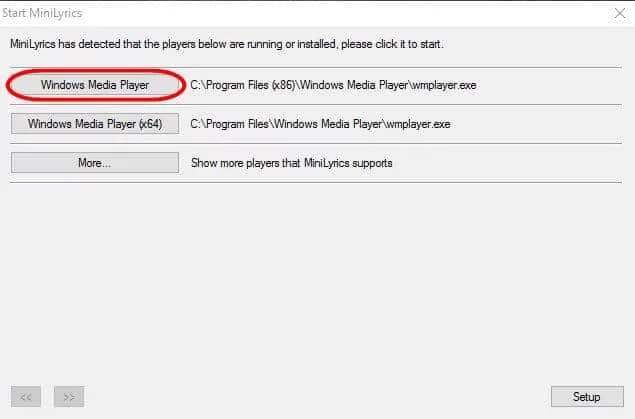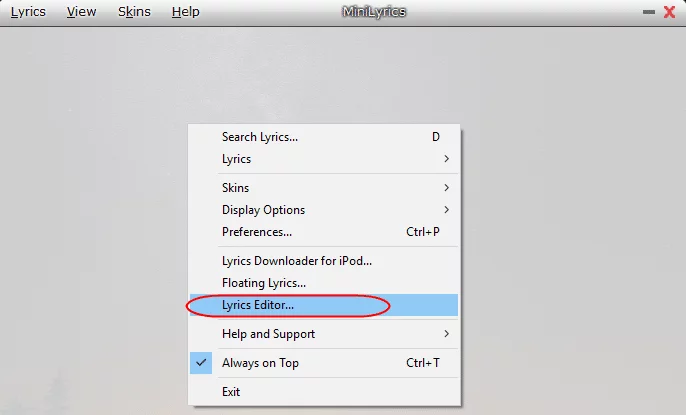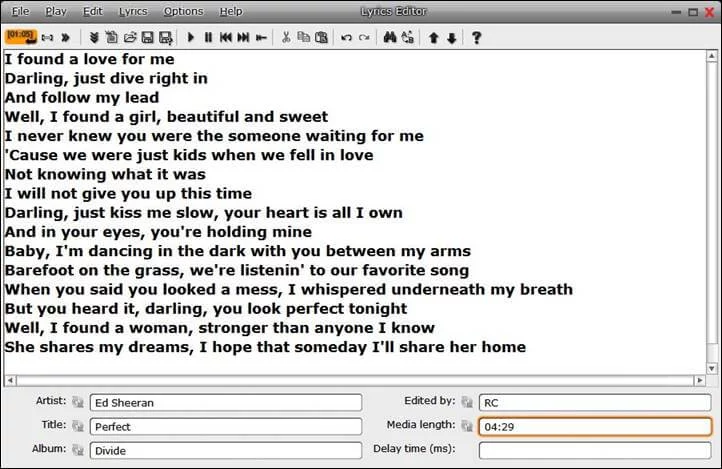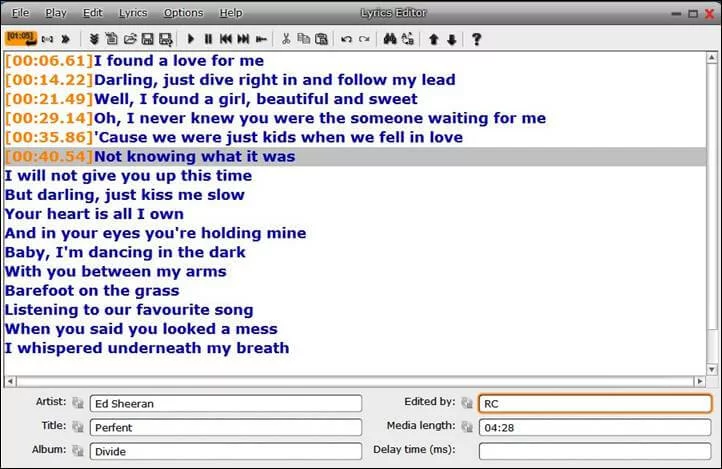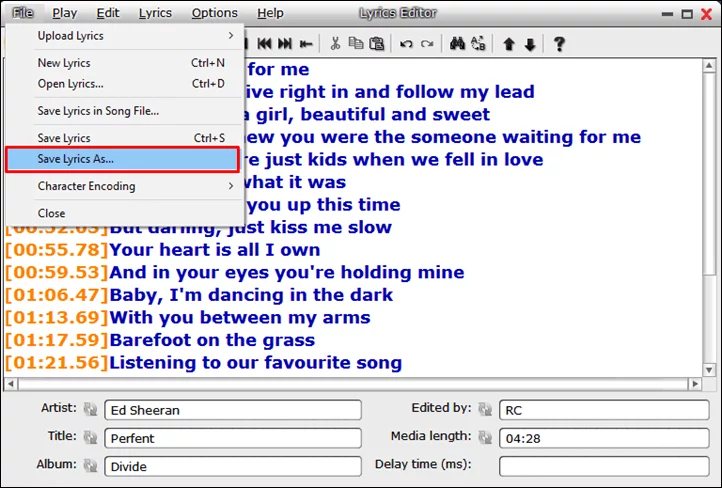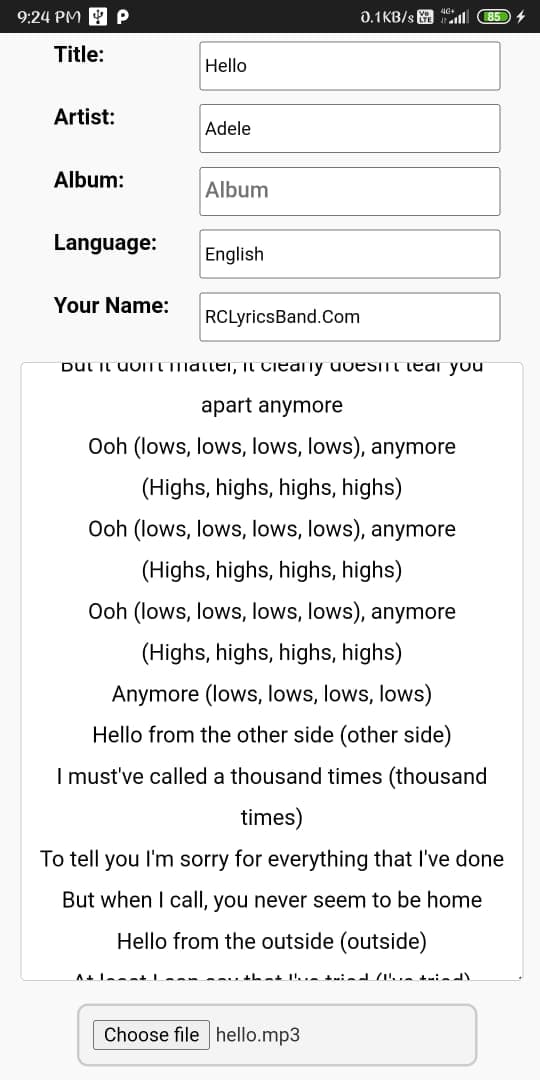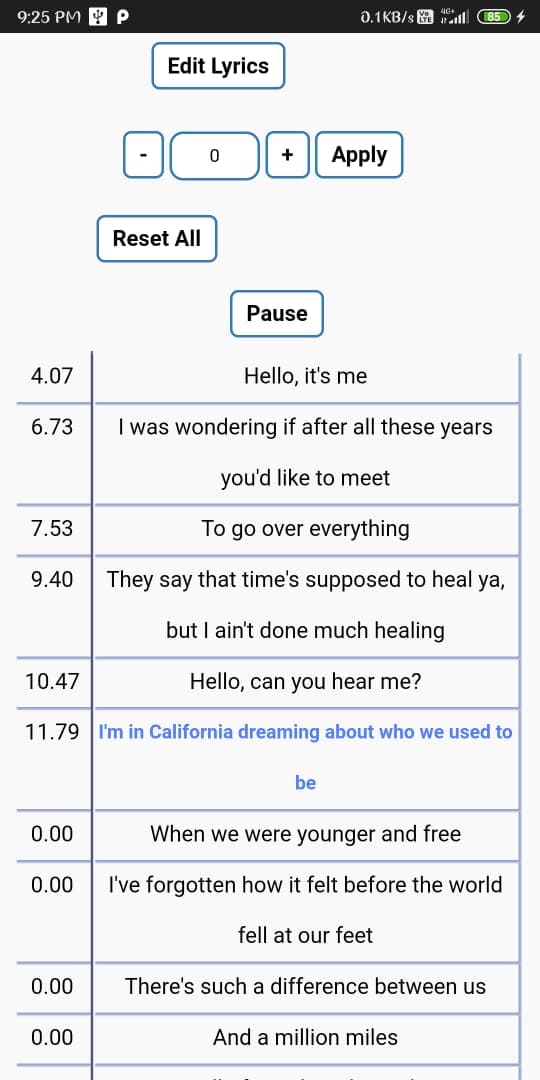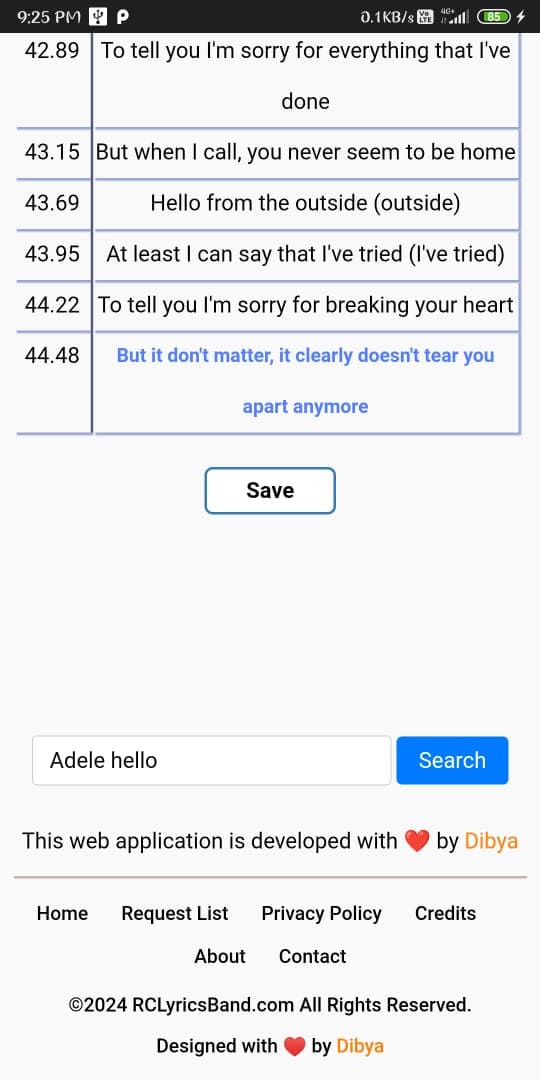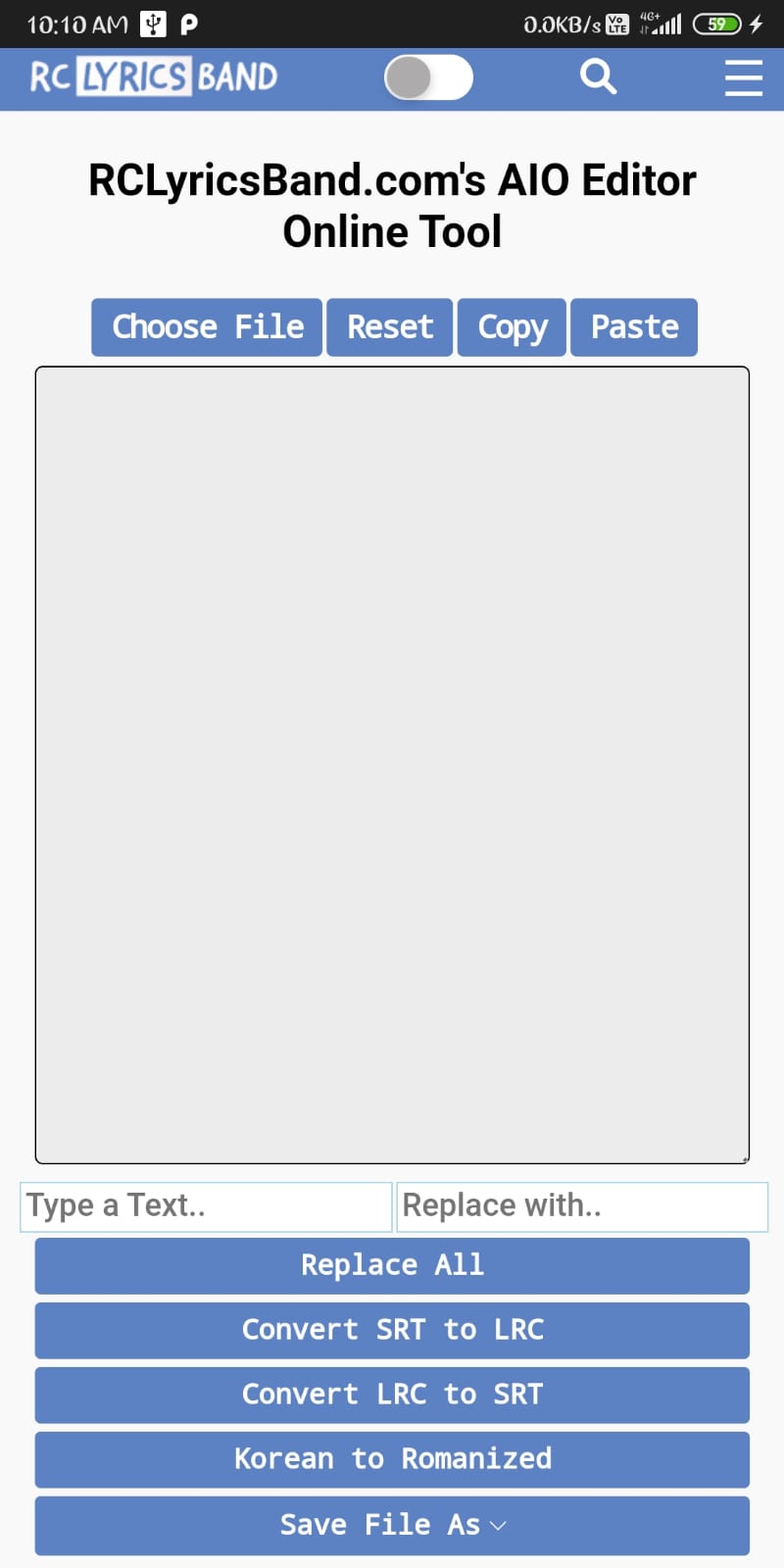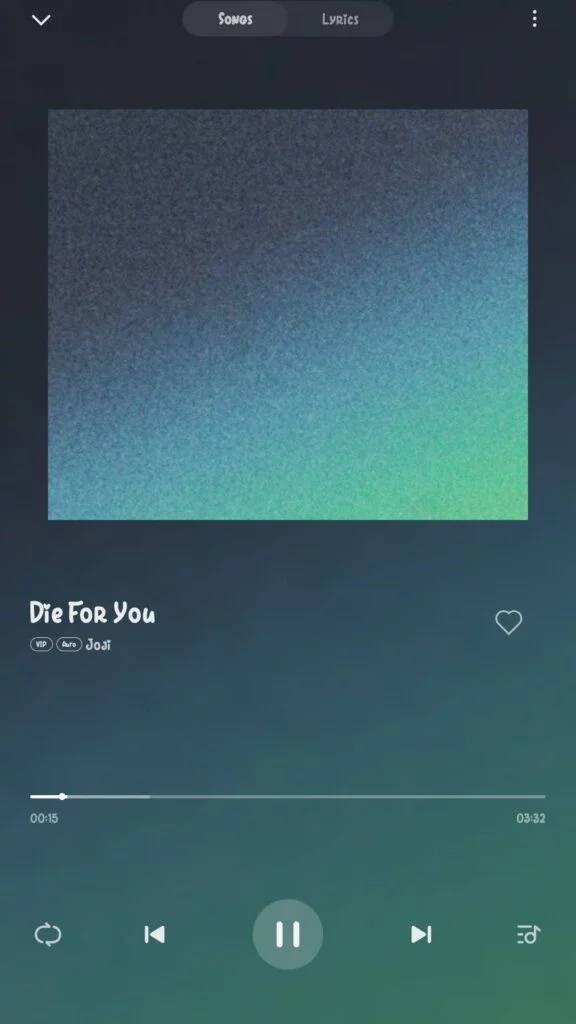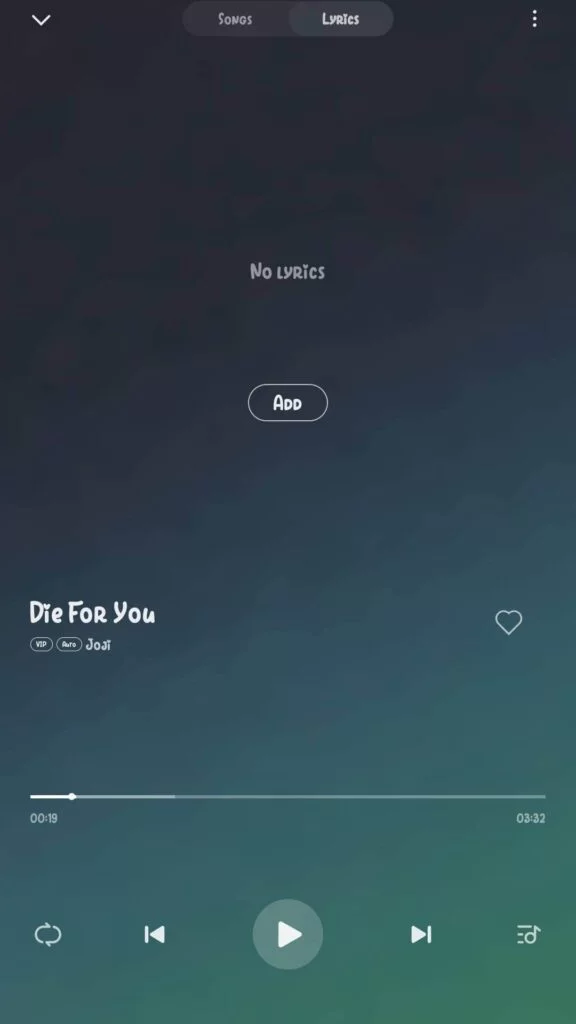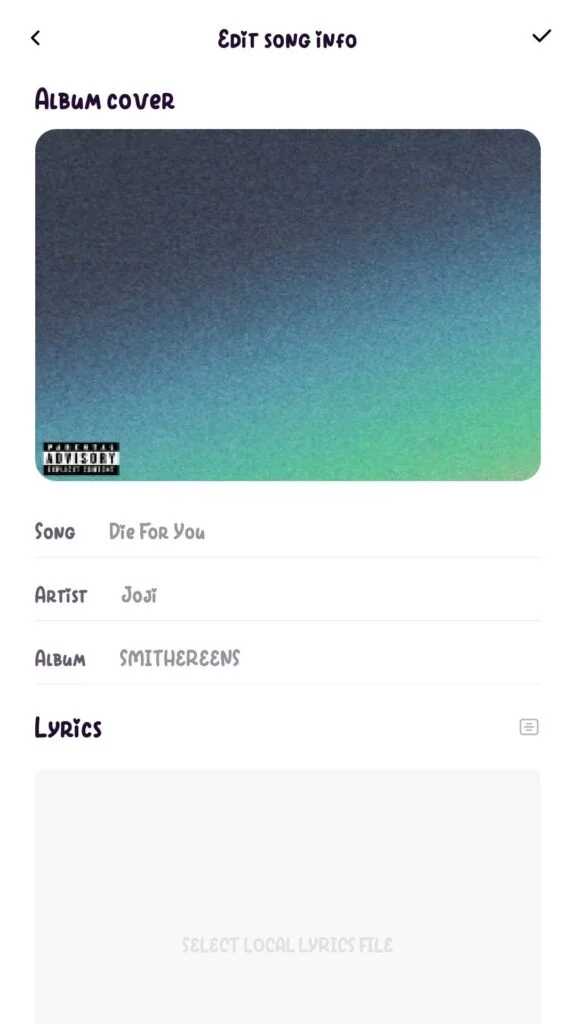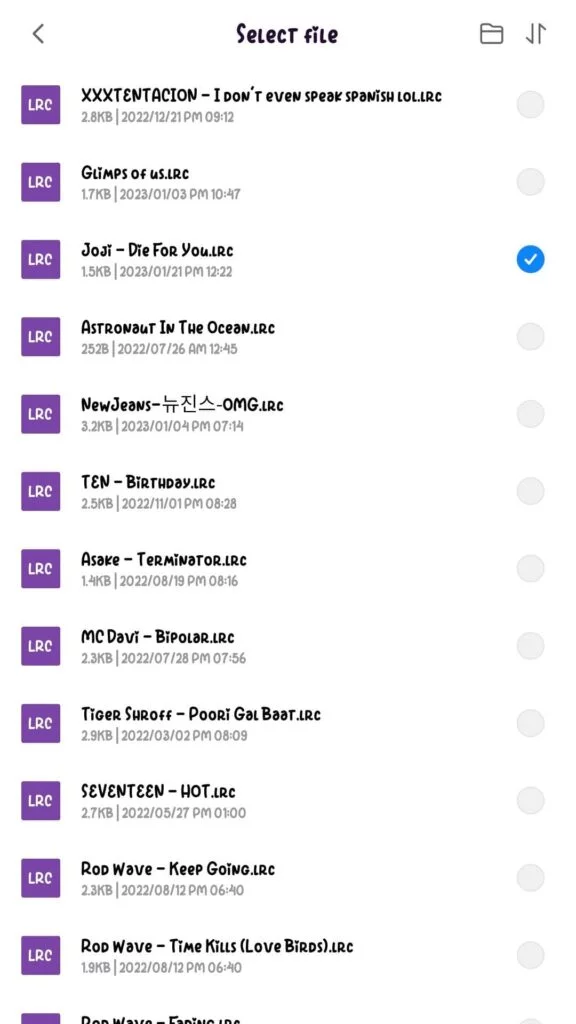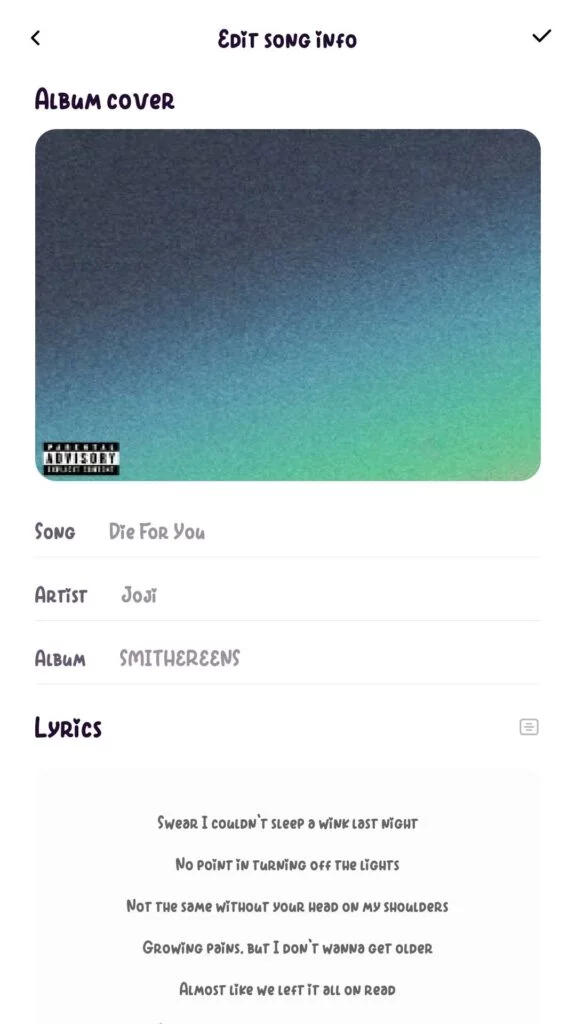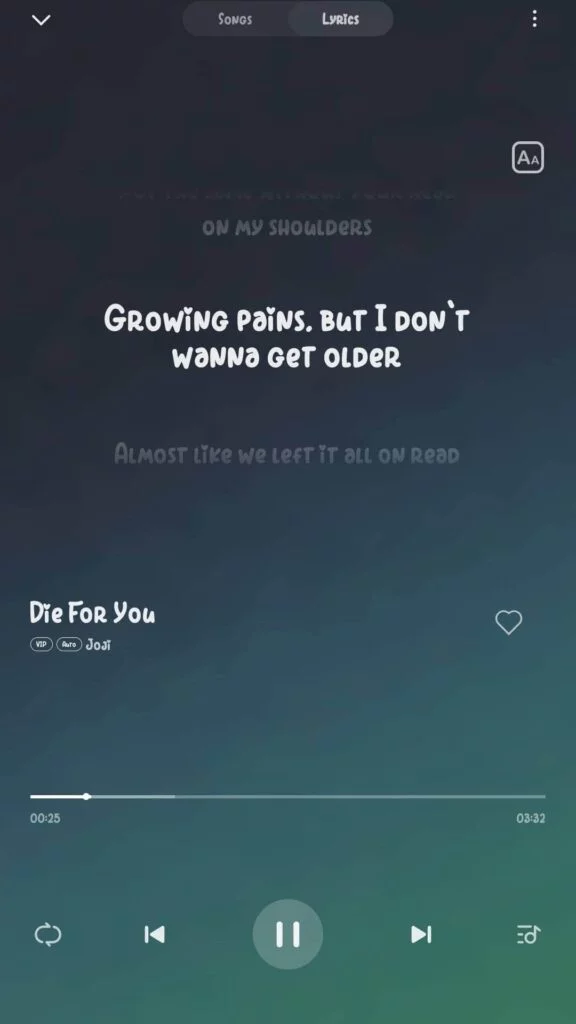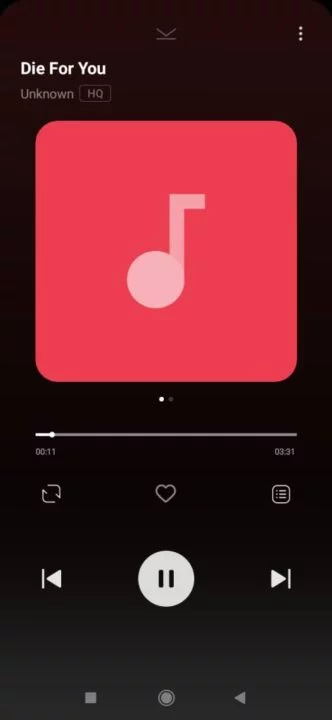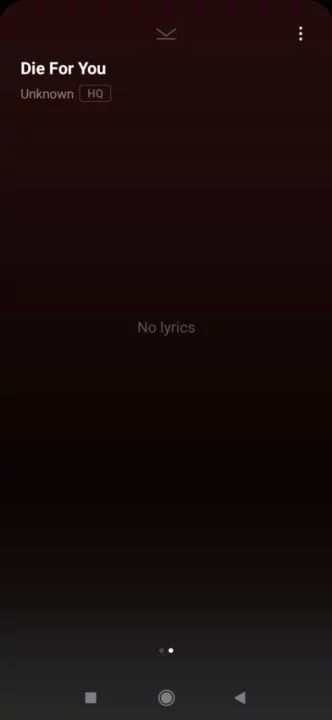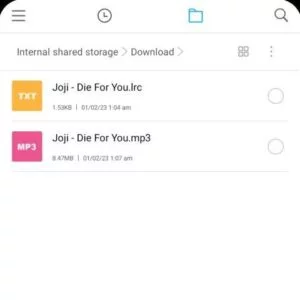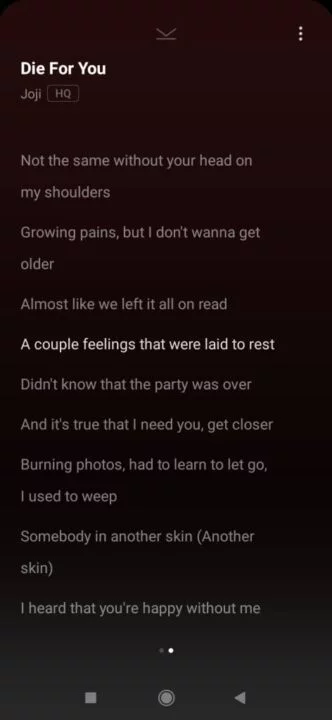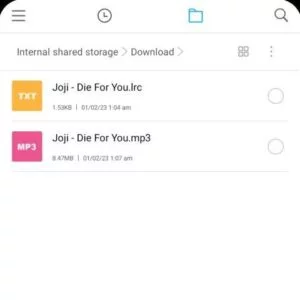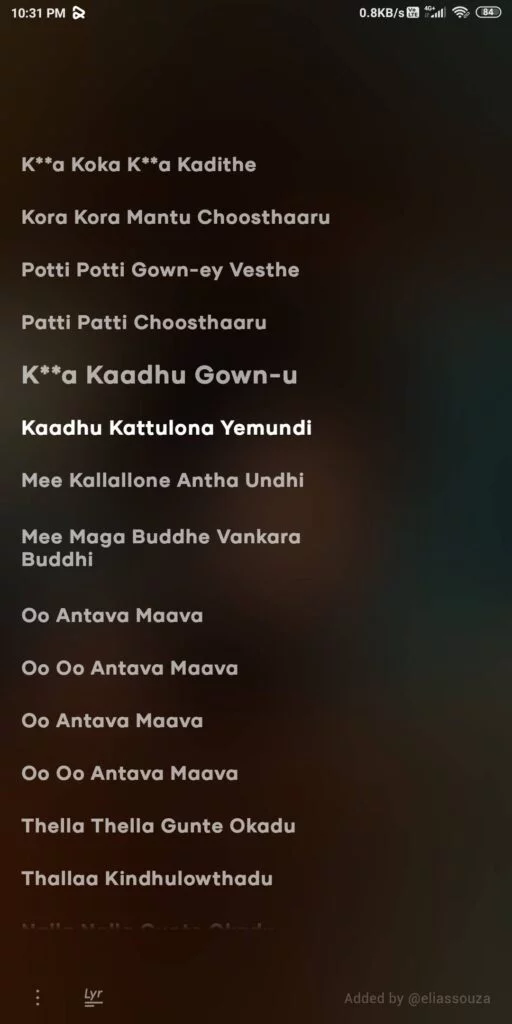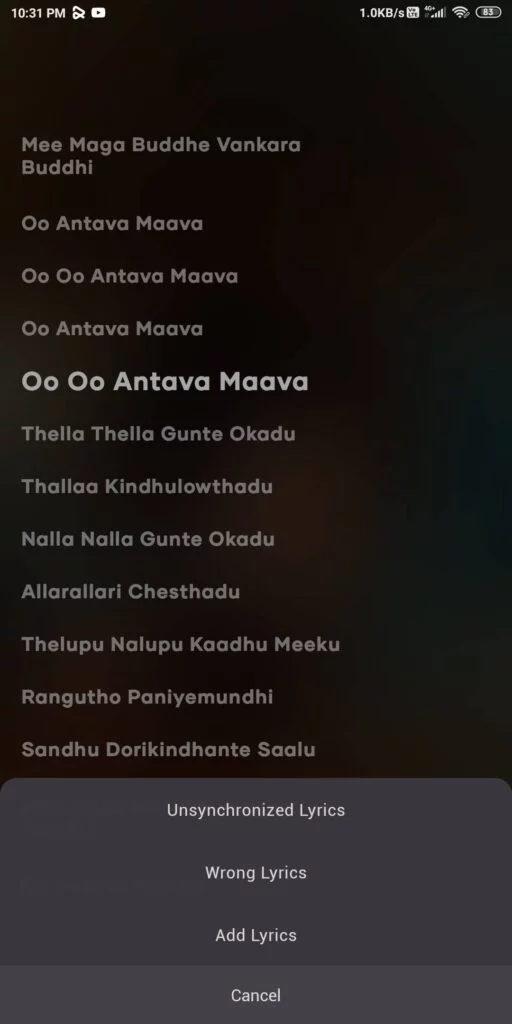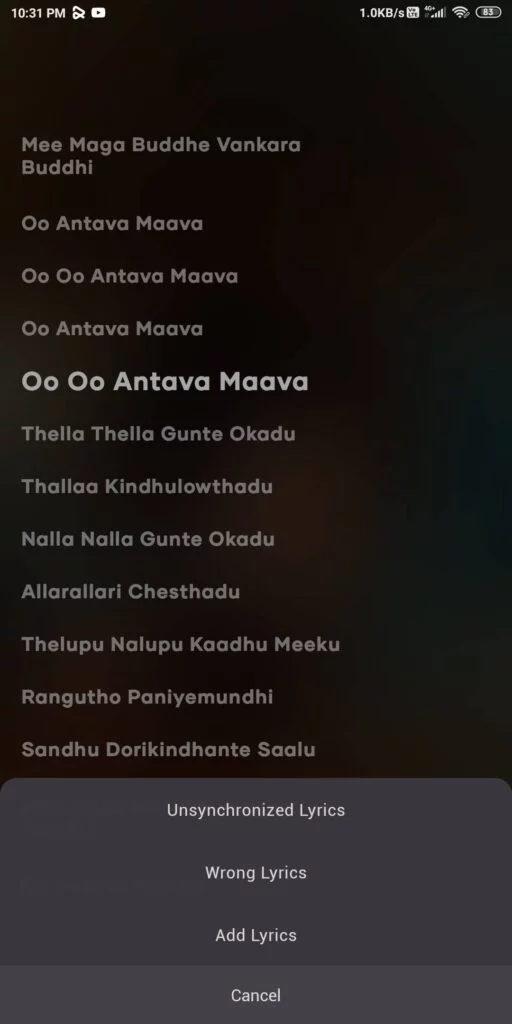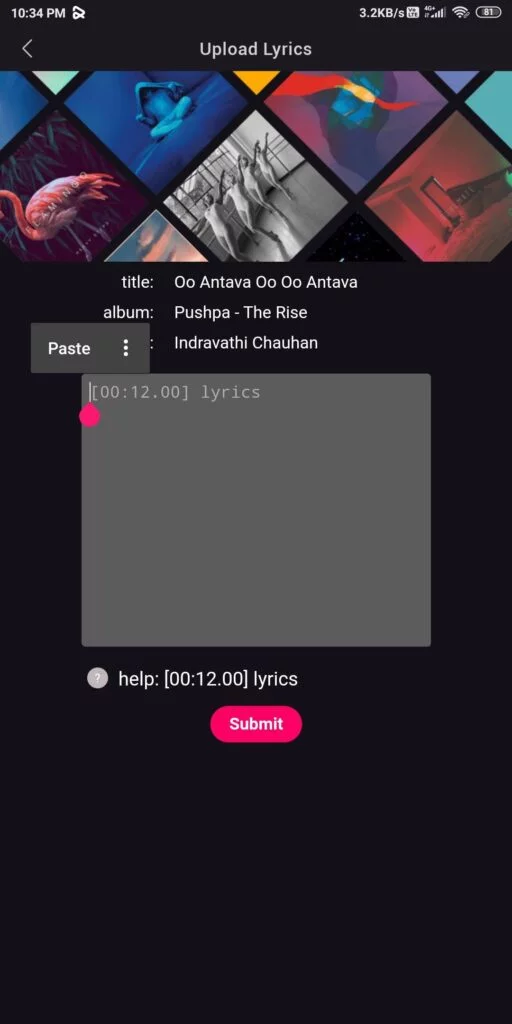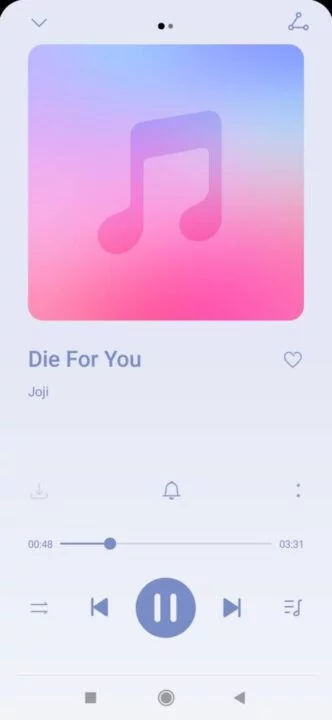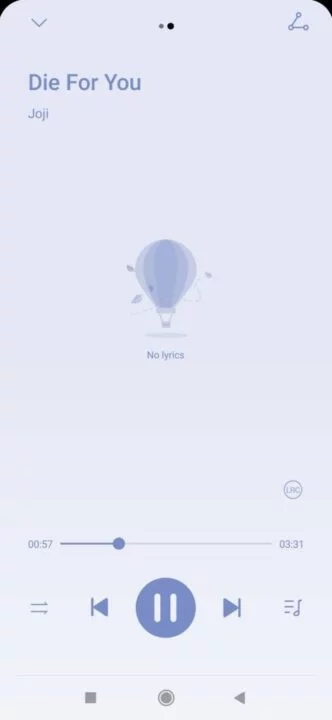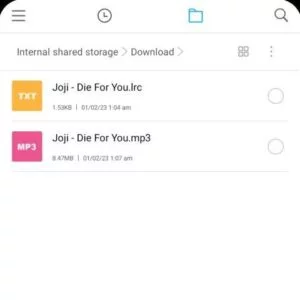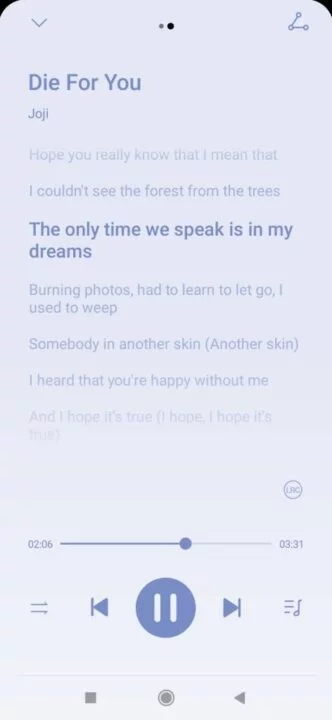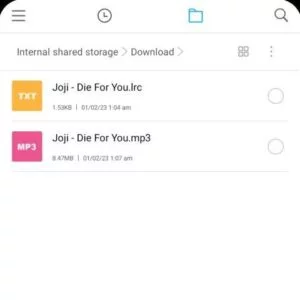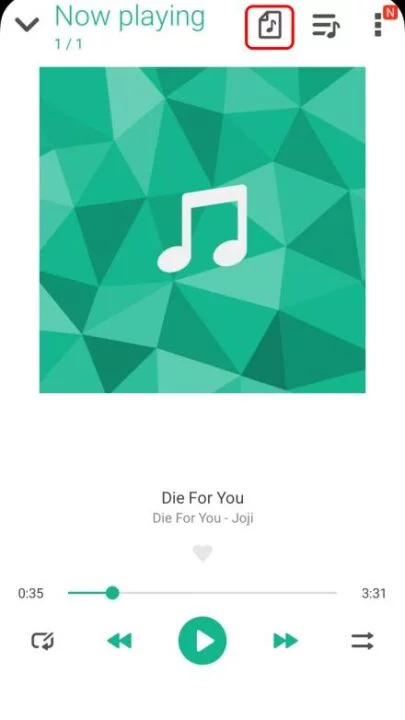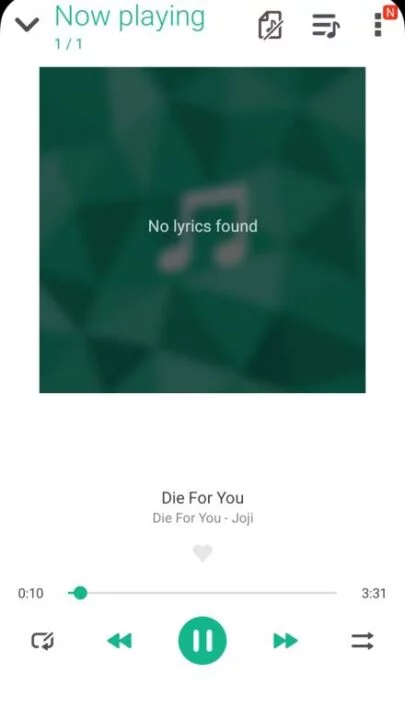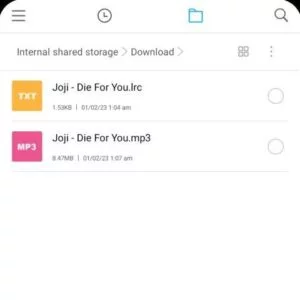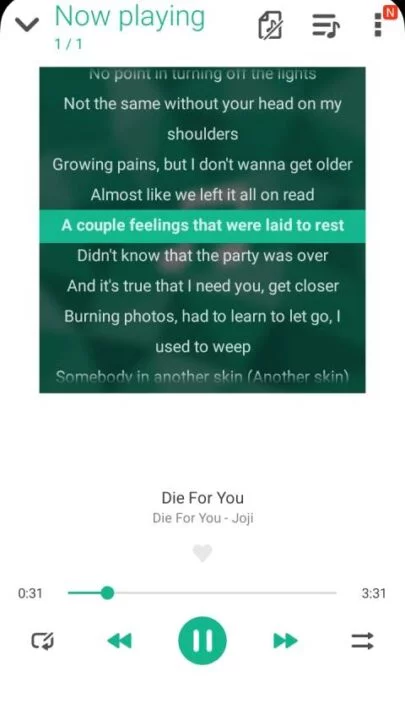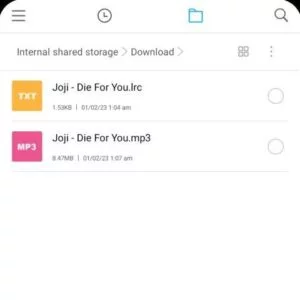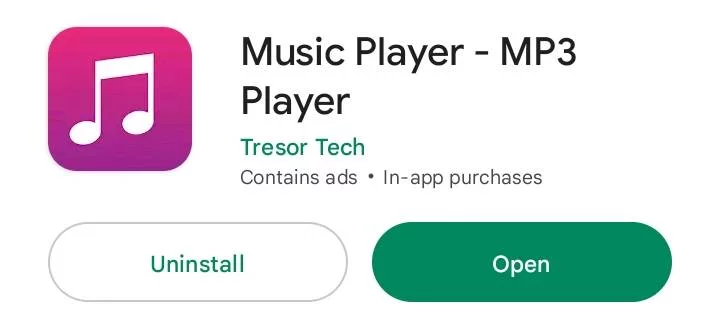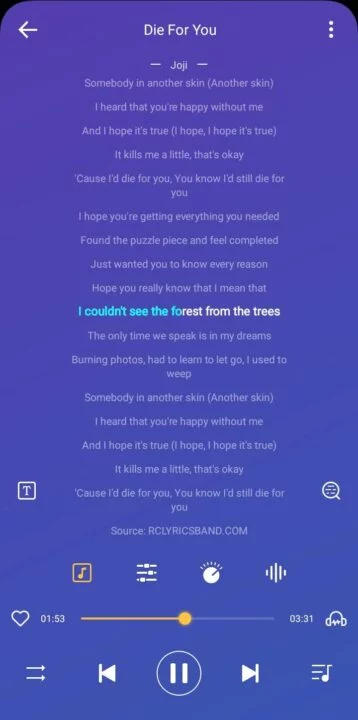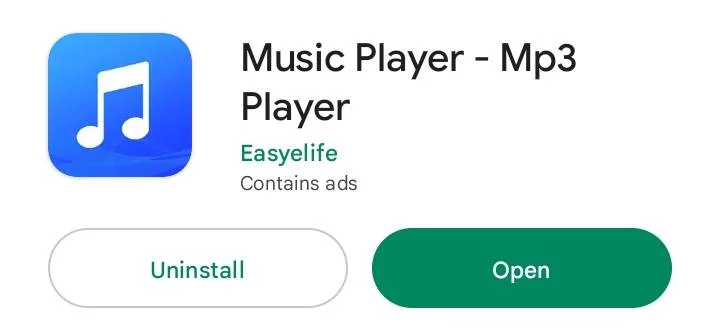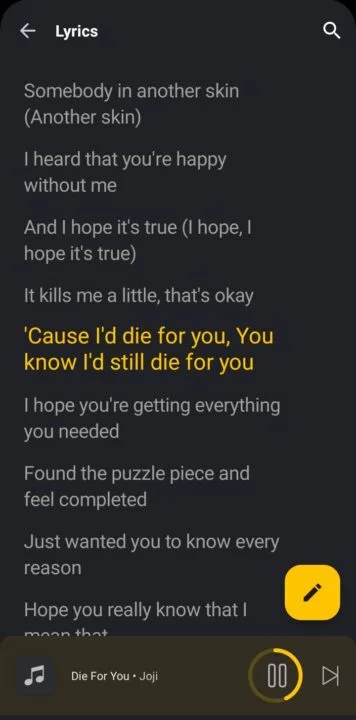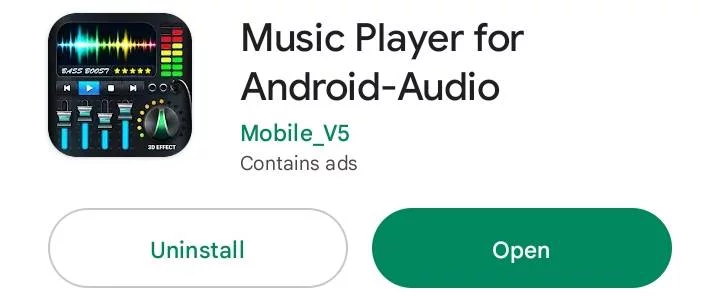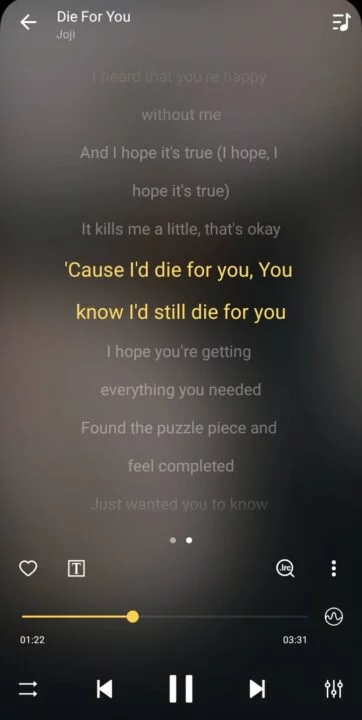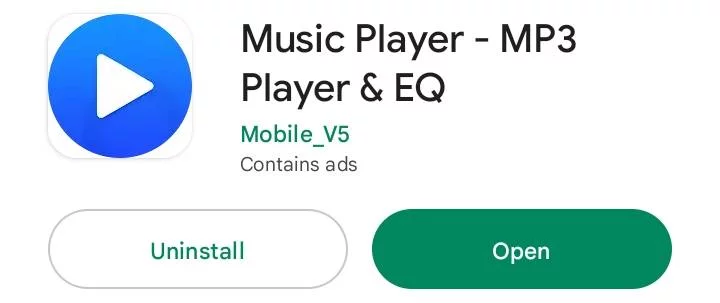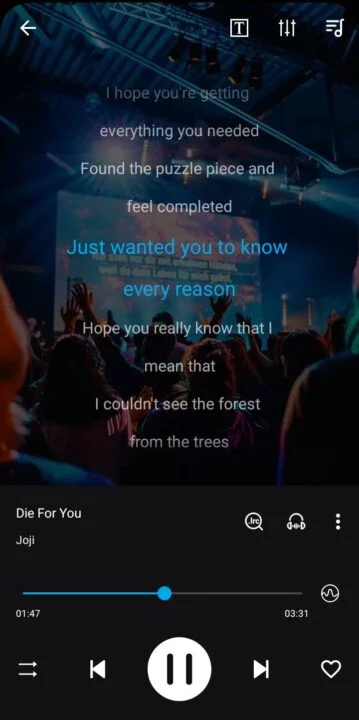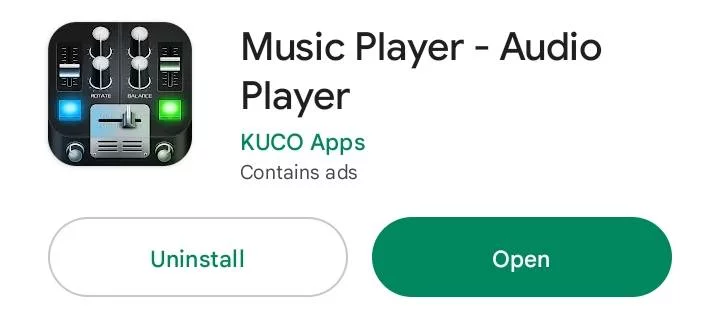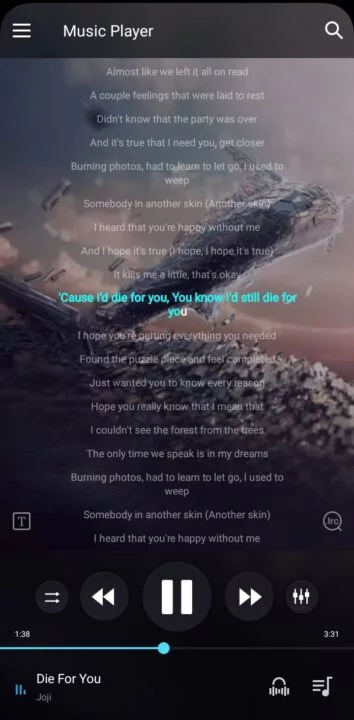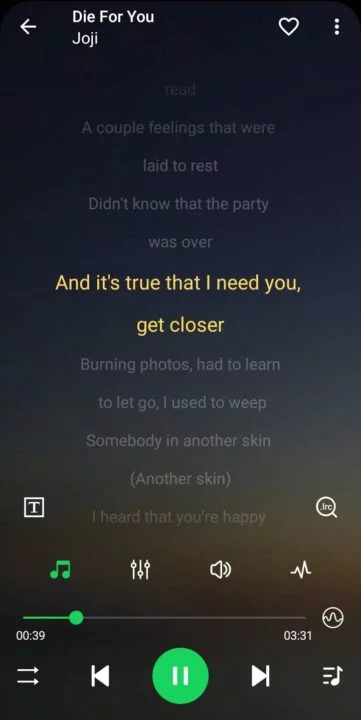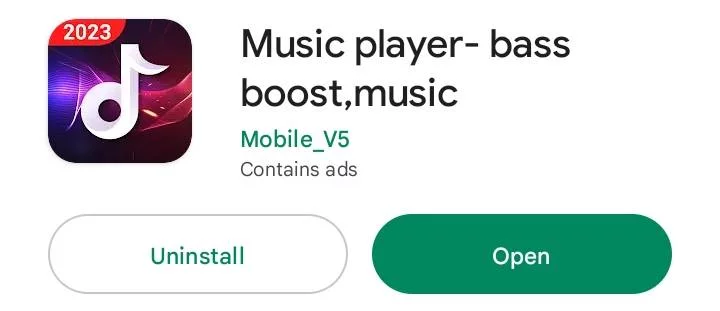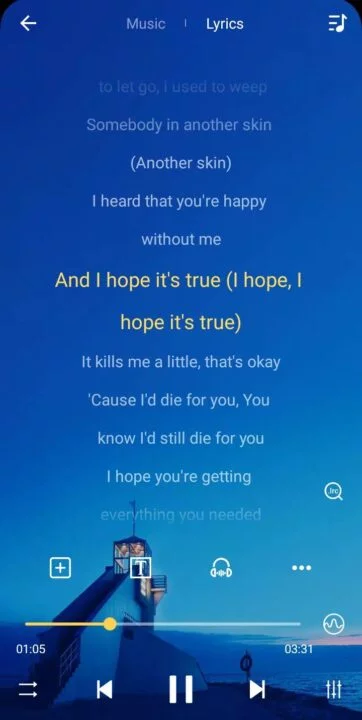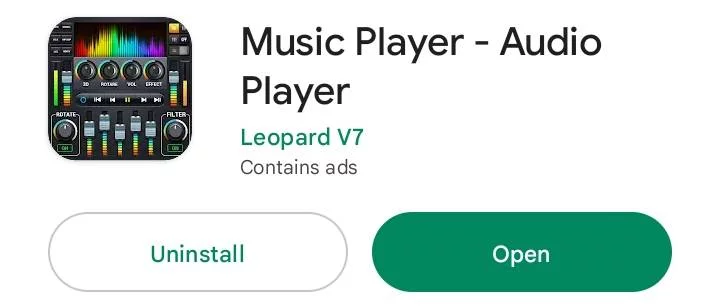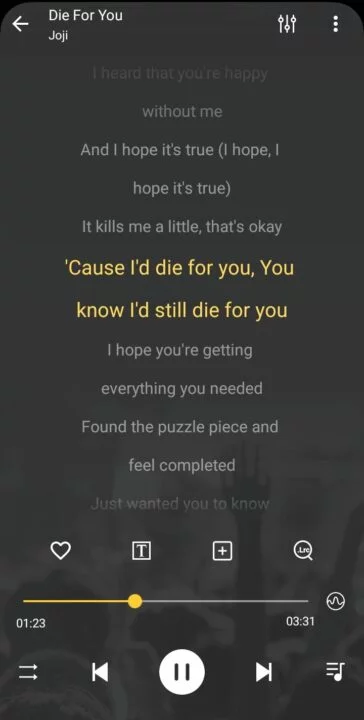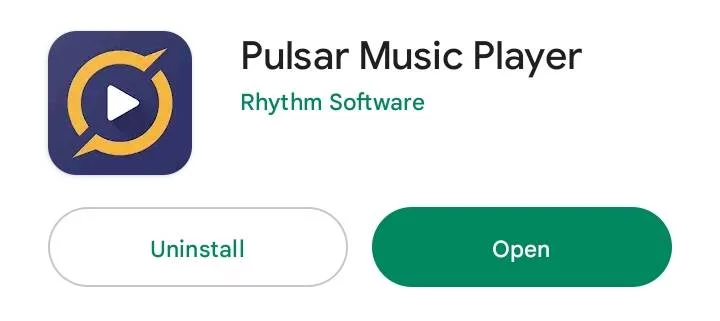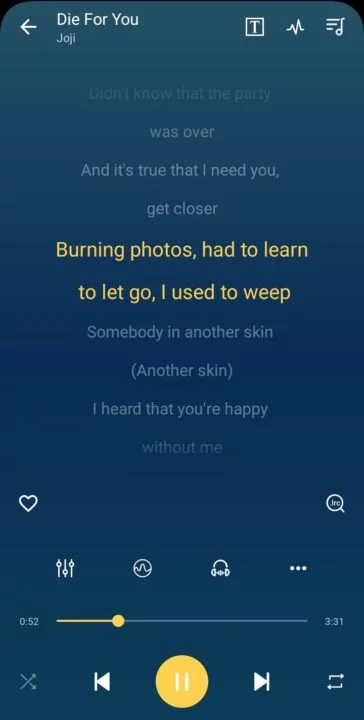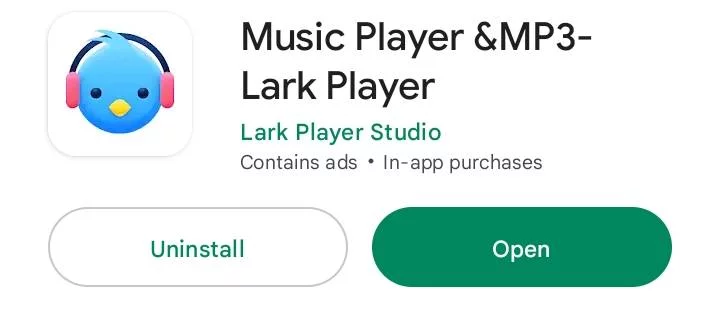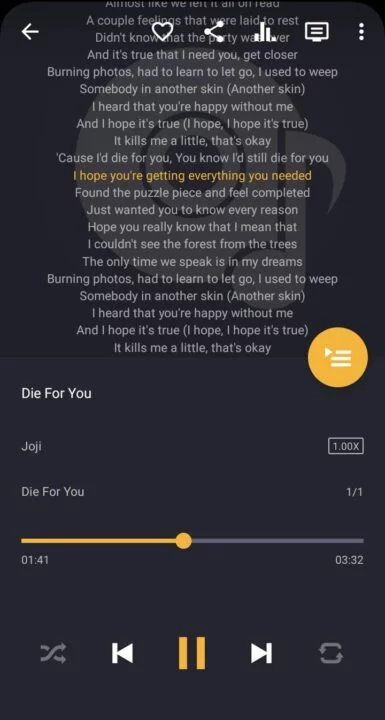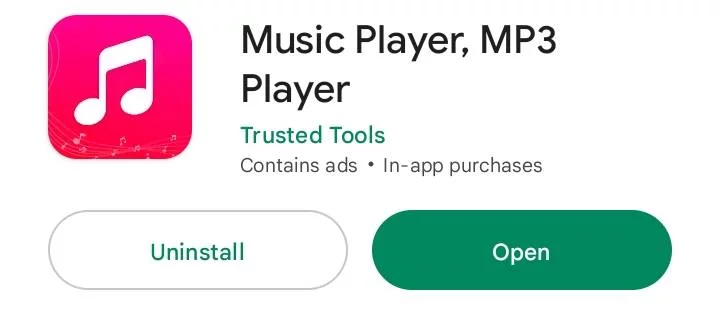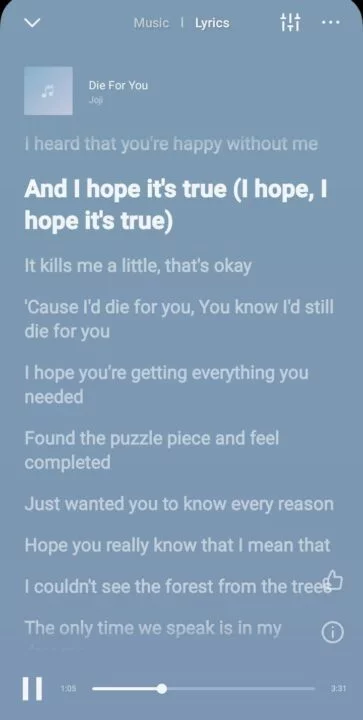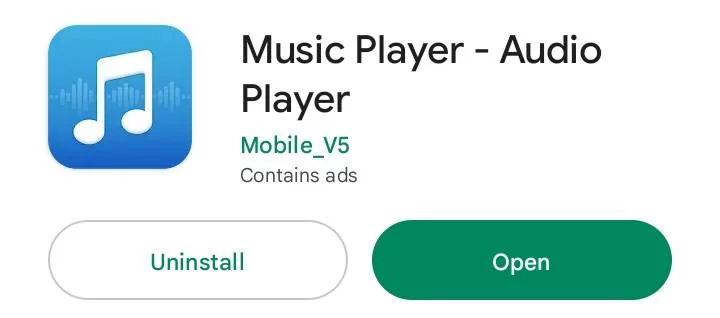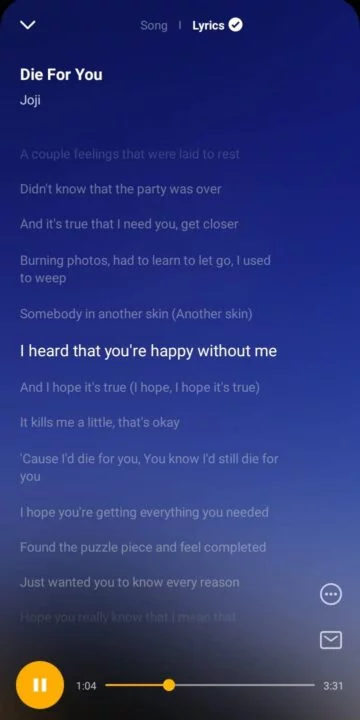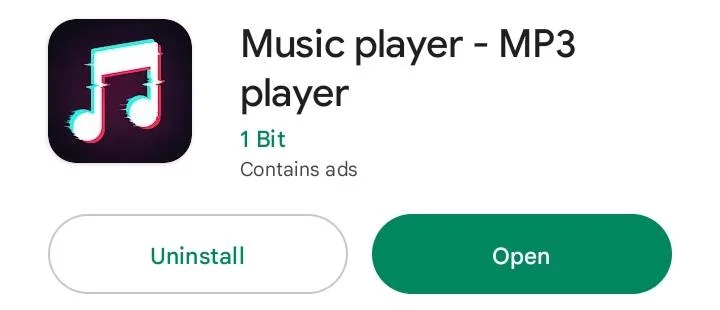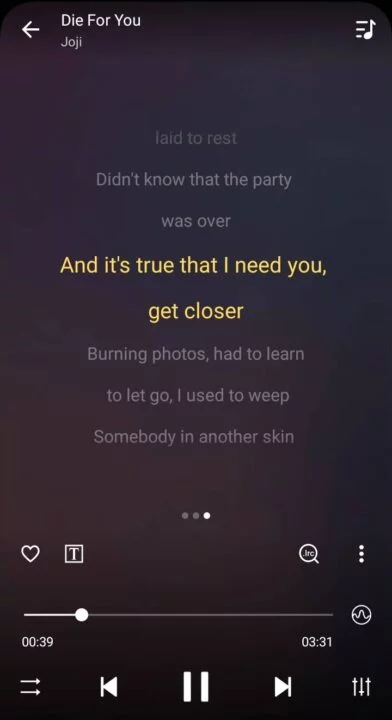What is LRC File? How to Create, Open, Edit & Download? Full Information
⇒ What is LRC File?
⇒ Create LRC file Manually in PC
⇒ Create LRC file Manually in Android
⇒ Create LRC file in PC using Minilyrics Software in PC
⇒ Create LRC file online RC Lyrics Band LRC Maker
⇒ How To Open Lyrics LRC File Online?
⇒ Lyrics LRC File Download in Android for All Music Player (MI / Vivo / Oppo / Samsung / Realme / Huawei)
⇒ How To Add Lyrics in Android Music Player (MI / Huawei / Oppo / Vivo / Realme / Samsung / Others)?
What is LRC File (*.lrc)?
LRC is a computer and mobile file format that synchronizes song lyrics with an audio file, such as MP3. It is derived from the term LyRiCs. The extension of the lyrics file is .lrc. The LRC file type is primarily associated with Lyric File. When an audio file is played with certain music players on a computer or modern digital audio players, the song lyrics are displayed. These files are supported by multiple music players and software. The lyrics file generally has the same name as the audio file, with a different filename extension. For example, song .mp3 and song .lrc. Also If the file name is not the same as the music file name, you can rename it by keeping the extension the same. The LRC format is text-based and similar to subtitle files. Two types of lrc files can be created, are Simple lyrics format and Advance lyrics format, below you will find an example of either file type.
Create LRC file Manually in PC -
1. Open any basic text editor, Such as Notepad for Windows or TextEdit for Mac OS X, will work. LRC files are essentially text files with specific codes. in my case notepad
2. Now enter the song details at the top of your LRC file. You should add the song name, artists, and album. You will need to use special codes to enter these so that the player can identify them.
- To Add Song Title: Place it between square brackets and add
ti: before the song title. A song called "Perfect" will be formatted as [ti:perfect]. The song title should be in the first line of your LRC file.
- To Add The Name Of The Artist: This is formatted the same way as the song title placed, except with the code
ar: before the artist’s name. An Artist named "Ed Sheeran" will be formatted as [ar:Ed Sheeran], You can add multiple artists like [ar:You, Me, My Friend].
- To Add The Name Of The Album: Like the Artist and Song Title entry, this should be placed in brackets. The album code is
al: before the album name. An Album called "Divide" will be formatted as [al:Divide].
- To Add The Language Of The Song: Like the above entries, this should be placed in brackets. The language code is
lang: before the language name. the language called "English" will be formatted as [lang:English].
- To Add The Length Of The Song: The length code is
length: before the song length. the length writes like Minute : Second . Millisecond here we gonna make this length 04:28.86 will be formatted as [length:04:28.86].
- To Add More Details: You can add your name to the LRC file by using the code
[by:your name], Also you can add the song’s composer name by using the tag [au:author]. Not all players can read this additional information.
3. Add The Song Lyrics: You can either type the lyrics yourself by listening or just copy the lyrics from a lyrical
website. Enter all of the lyrics text into the text file, with each line of lyrics on a new line in the text document.
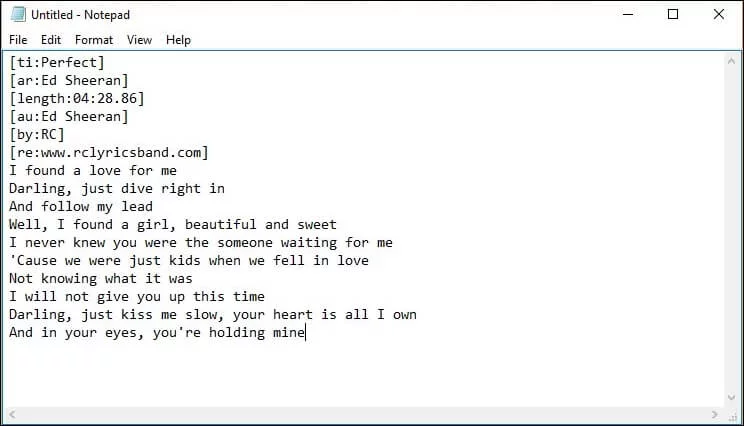
4. Open the song in a media player, You will need to find the timestamps that each lyric is sung or spoken, so you shall need to open the song in a player that you can start and stop as you want. Your media player should also allow you to see the playback time in milliseconds.
5. Add Timestamps: Having to put this line before adding a timestamp to the text file
[00:00.00]as a first-line. It basically catches the lines of the lyrics not to start from the beginning of the song. To get timestamps you first need to play the song and stop before starting the lyrics line. Note the time and enter in square brackets. The tag would look like
[04:28:86] OR
[04:28.86]. But we personally recommend you to use this type
[04:28.86] .
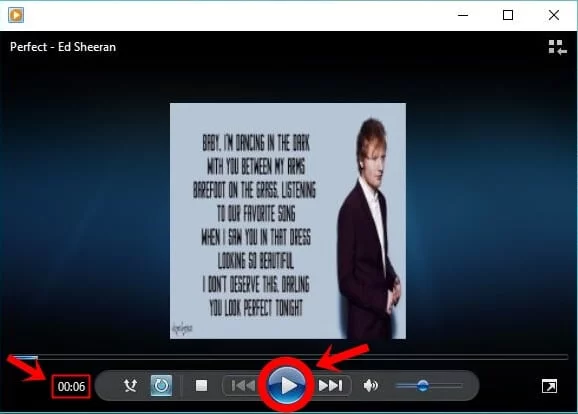
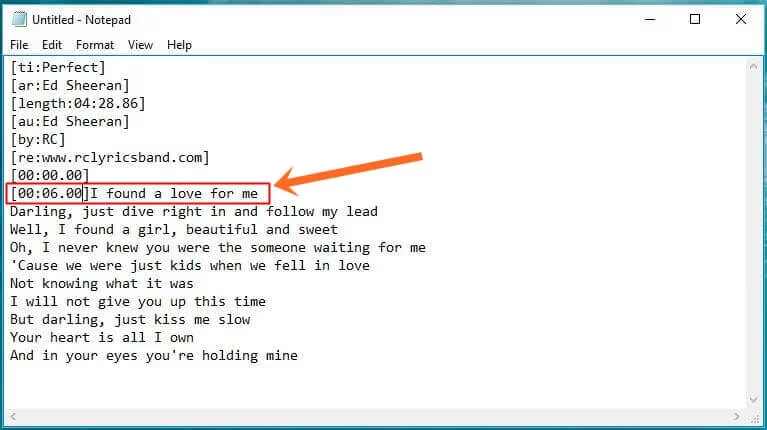
Most of the players will only be able to display up to 95 characters per timestamp. If you have a long line of lyrics, you may need to separate it for another timestamp. If you want each word to appear when it is sung, you need to create a separate timestamp for each word of the lyrics. Here, We are discussing here two types of LRC files and the way to create them is slightly different, these are
Add Timestamps in Simple Lyrics Format: Now, Here we go to start to add timestamps in simple lyrics format, play and pause the song when you feel that the song line is starting, just note it down and place this stamp at the front of the appropriate line in the LRC file as
[00:06.00]I found a love for me. Use the same way to get the timestamps for the next lines.
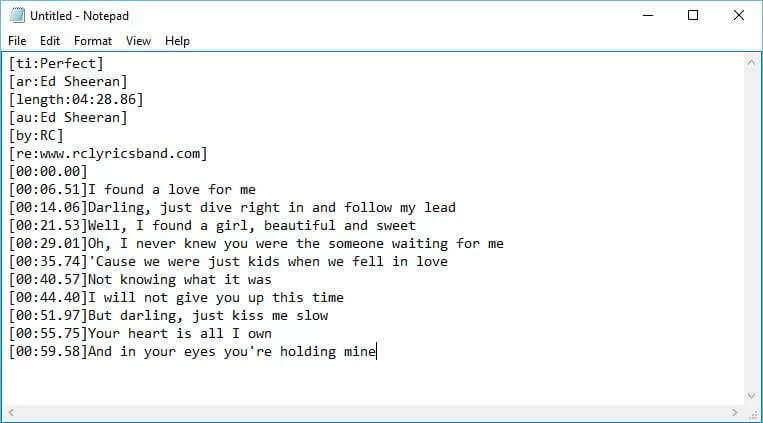
Important: This Example is just for your knowledge, we used [00:06.51]I found a love for me instead of [00:06.00]I found a love for me,as we don’t use this method to create an LRC Format. We have our own official software that generates our LRC files (*.lrc) in a single click with the perfect timestamp.
Add Timestamps in Advance Lyrics Format: Now, we are going to add timestamps in advance lyrics format, this is similar to how we create a simple lyrics format, but here we have to write two timestamps for the lines of the same lyrics, after noting the first timestamp of the specific line, Let it play until you reach the end of the specific line when you find just note it down and place this stamp down of the appropriate line in the LRC file as
[00:06.00]I found a love for me [00:12.00]. Use the same way to get the timestamps for the next lines. If you are unable to see milliseconds in your player then just let lt
00or you may fill it yourself but make sure you can add digits from
00 to
99 only.
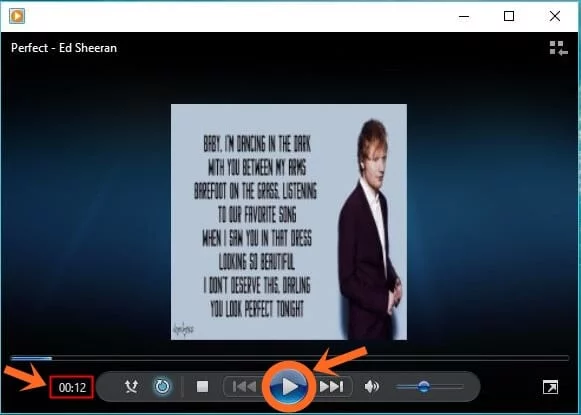
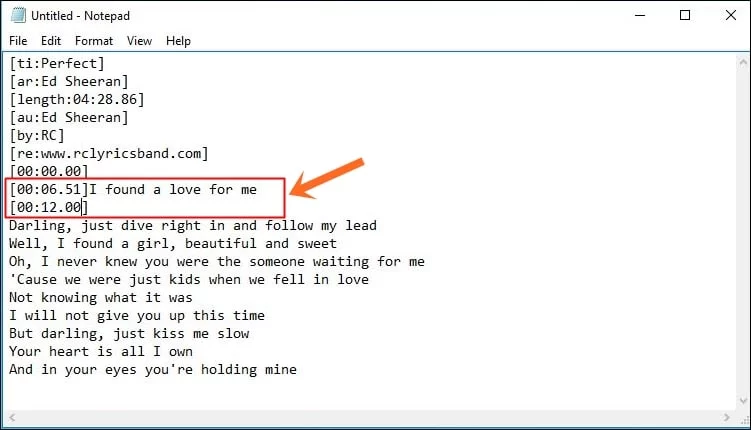
Important: This example is just for your knowledge purpose, we used [00:06.51]I found a love for me[00:12.39]instead of [00:06.00]I found a love for me[00:12.00],as we don’t use this method to create an LRC Format. We have our own official software that generates our LRC files (*.lrc) in a single click with the perfect timestamp.
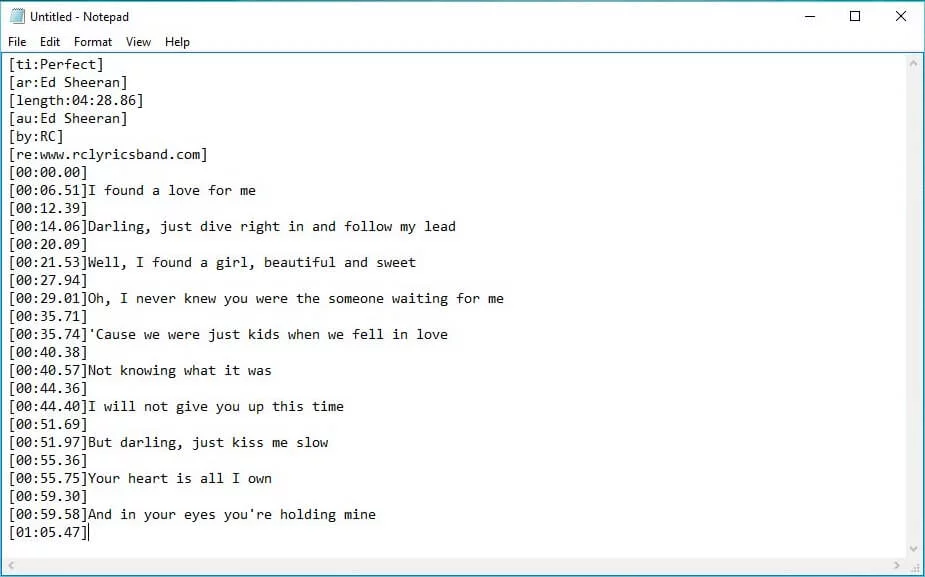
You can also create a normal LRC file without using a timestamp, but this way you will not be able to see the lines of the song when it is played, you need to scroll down the lines manually to read. To do it you need to paste all of the song lyrics in your text editor and save them with the
.lrc extension.
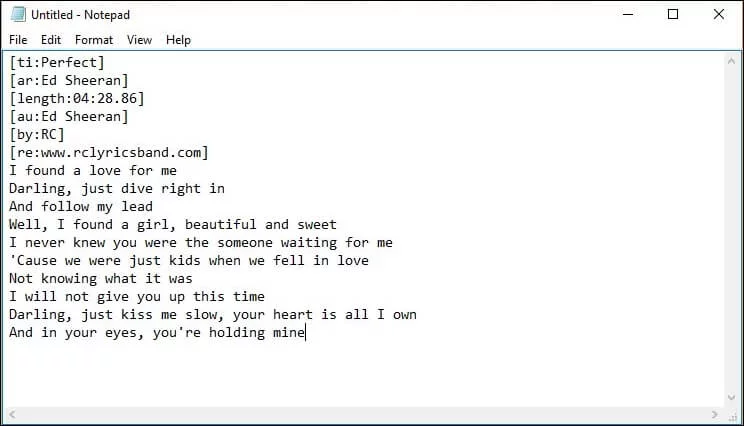
6. How to Add Different Timestamps to the same line at once?
Sometimes the lyrics repeat themselves throughout the song, especially the chorus. You can add a different time tag right next to the original so that you don’t have to type it twice or more. For the example, "Darling, you look perfect tonight" this line is repeating two times in the entire song that one timestamp is
[01:33.81] and another is
[03:12.82], You can make it shorter and easier by adding these timestamps once in front of the repeated lyrics line like this "[01:33.81][03:12.82]Darling, you look perfect tonight".
7. Save The Text File as an LRC File: Once you complete your all timestamps, you can save the file as an LRC file and test it.
Click File and select Save or Save As.
The file name must be the same as the file name of the song. or you can rename it later.
After writing the song name, save it with the
.lrcextension.
Save the file at the same location For the player to load the file easily, it must be located in the same directory as the music file.
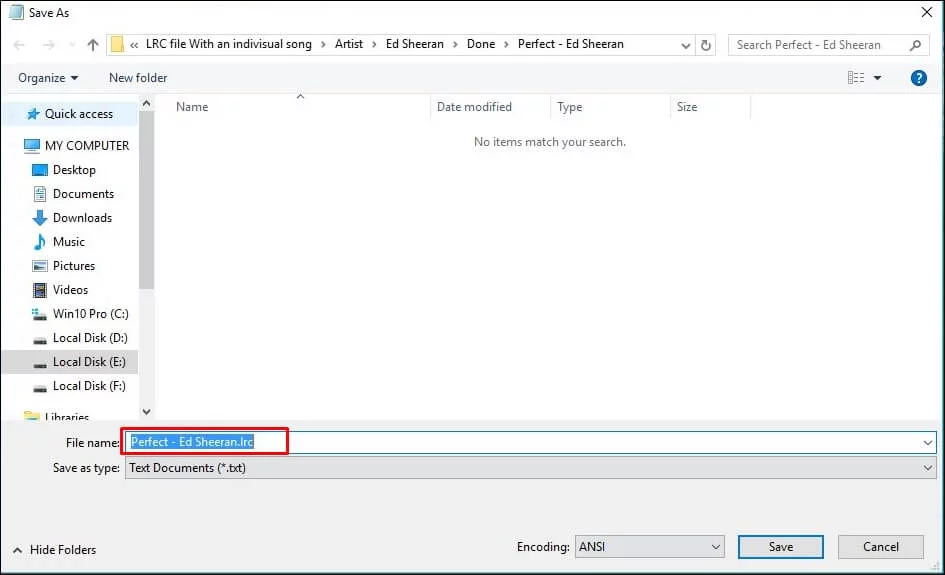
Repeat: Make sure you saved the file with the .lrc extension
Create LRC file Manually in Android -
1. Download and Install the any code editor for App store "Droidedit Free" Application from the google play store. It is basically a mobile code editor. You can also use other mobile code editors as you like, but here we found this application interface user-friendly to create LRC files in Android.When you open the application for the first time you will see the option "GOT IT". Please click here to not see it again later.
2. Now enter the song details at the top of your LRC file. You should add the song name, artists, and album. You will need to use special codes to enter these so that the player can identify them.
To Add Song Title: Place it between square brackets and add
ti: before the song title. A song called "Perfect" will be formatted as
[ti:perfect]. The song title should be in the first line of your LRC file.
To Add The Name Of The Artist: This is formatted the same way as the song title placed, except with the code
ar: before the artist’s name. An Artist named "Ed Sheeran" will be formatted as
[ar:Ed Sheeran], You can add multiple artists like
[ar:You, Me, My Friend].
To Add The Name Of The Album: Like the Artist and Song Title entry, this should be placed in brackets. The album code is
al: before the album name. An Album called "Divide" will be formatted as
[al:Divide].
To Add The Language Of The Song: Like the above entries, this should be placed in brackets. The language code is
lang: before the language name. the language called "English" will be formatted as
[lang:English].
To Add The Length Of The Song: The length code is
length: before the song length. the length writes like Minute : Second . Millisecond here we gonna make this length
04:28.86 will be formatted as
[length:04:28.86].
To Add More Details: You can add your name to the LRC file by using the code
[by:your name], Also you can add the song’s composer name by using the tag
[au:author]. Not all players can read this additional information.
3. Add The Song Lyrics: You can either type the lyrics yourself by listening or just copy the lyrics from a
lyrics downloading website. Enter all of the lyrics text into the text file, with each line of lyrics on a new line in the text document.
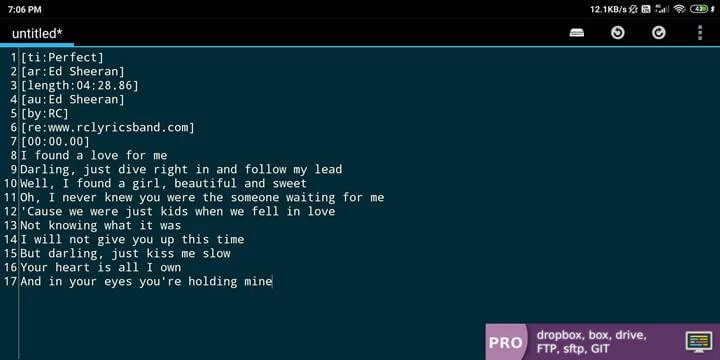
4. Open the song on your music player, You will need to find the timestamps that each lyric is sung or spoken, so you shall need to open the song in a player that you can start and stop as you want. Your media player should also allow you to see the playback time in milliseconds.
5. Add Timestamps: Having to put this line before adding a timestamp to the text file
[00:00.00]as a first-line. It basically catches the lines of the lyrics not to start from the beginning of the song. To get timestamps you first need to play the song and stop before starting the lyrics line. Note the time and enter in square brackets. The tag would look like
[04:28:86] OR
[04:28.86]. But we personally recommend you to use this type
[04:28.86] .
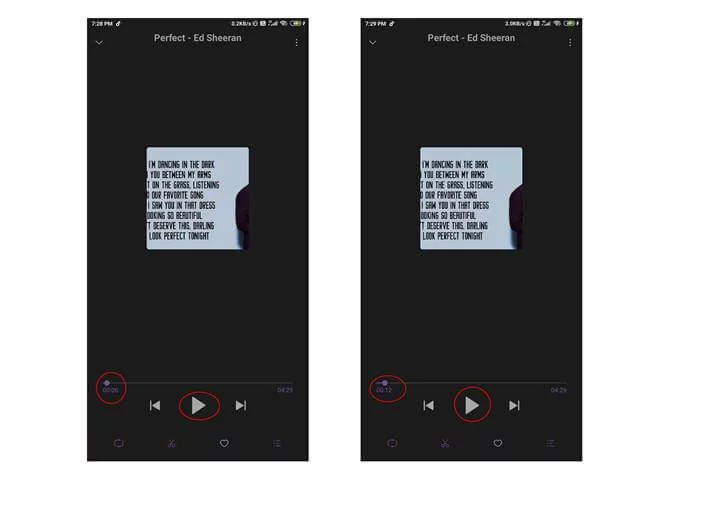
Most of the players will only be able to display up to 95 characters per timestamp. If you have a long line of lyrics, you may need to separate it for another timestamp. If you want each word to appear when it is sung, you need to create a separate timestamp for each word of the lyrics. Here, We are discussing What is an LRC file and how to create & download it? two types of LRC files and the way to create them is slightly different, these are
Add Timestamps in Simple Lyrics Format: Now, Here we go to start to add timestamps in simple lyrics format, play and pause the song when you feel that the song line is starting, just note it down and place this stamp at the front of the appropriate line in the LRC file as
[00:06.00]I found a love for me. Use the same way to get the timestamps for the next lines.
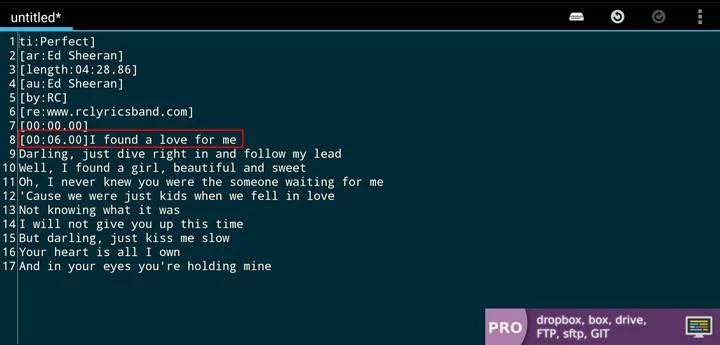
Important: This Example is just for your knowledge, we used [00:06.51]I found a love for me instead of [00:06.00]I found a love for me,as we don’t use this method to create an LRC Format. We have our own official software that generates our LRC files (*.lrc) in a single click with the perfect timestamp.
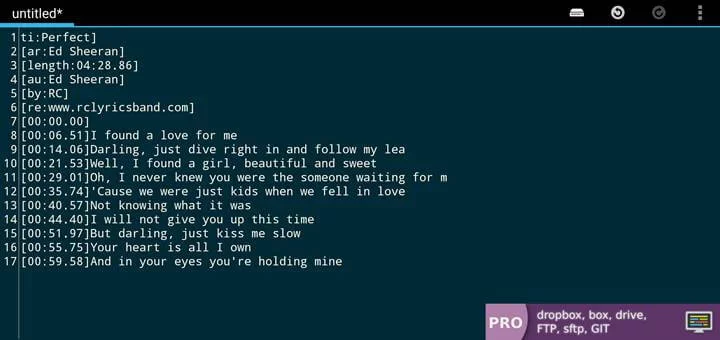
Add Timestamps in Advance Lyrics Format: Now, we are going to add timestamps in advance lyrics format, this is similar to how we create a simple lyrics format, but here we have to write two timestamps for the lines of the same lyrics, after noting the first timestamp of the specific line, Let it play until you reach the end of the specific line when you find just note it down and place this stamp down of the appropriate line in the LRC file as
[00:06.00]I found a love for me [00:12.00]. Use the same way to get the timestamps for the next lines. If you are unable to see milliseconds in your player then just let lt
00or you may fill it yourself but make sure you can add digits from
00 to
99 only.
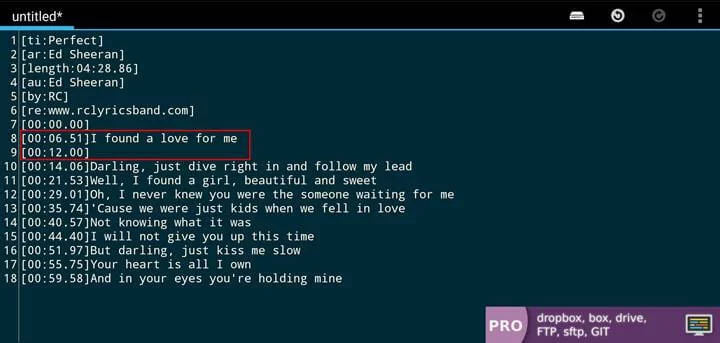
Important: This example is just for your knowledge purpose, we used [00:06.51]I found a love for me[00:12.39]instead of [00:06.00]I found a love for me[00:12.00],as we don’t use this method to create an LRC Format. We have our own official software that generates our LRC files (*.lrc) in a single click with the perfect timestamp.
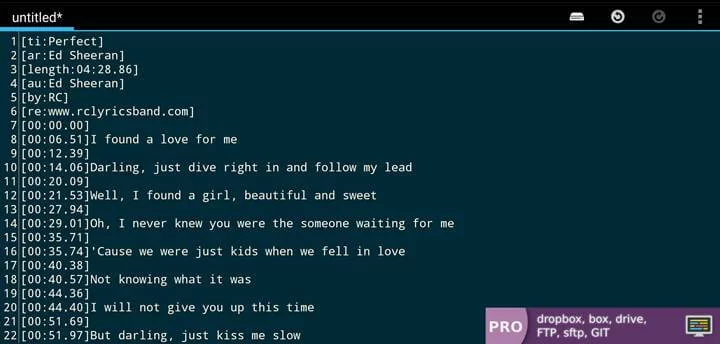
You can also create a normal LRC file without using a timestamp, but this way you will not be able to see the lines of the song when it is played, you need to scroll down the lines manually to read. To do it you need to paste all of the song lyrics in your text editor and save them with the
.lrc extension.
6. How to Add Different Timestamps to the same line at once?
Sometimes the lyrics repeat themselves throughout the song, especially the chorus. You can add a different time tag right next to the original so that you don’t have to type it twice or more. For the example, "Darling, you look perfect tonight" this line is repeating two times in the entire song that one timestamp is
[01:33.81] and another is
[03:12.82], You can make it shorter and easier by adding these timestamps once in front of the repeated lyrics line.
7. Save The Text File as an LRC File: Once you complete your all timestamps, you can save the file as an LRC file and test it.
Click and select Save or Save As.
The file name must be the same as the file name of the song. or you can rename it later. It does not matter that you can add your file manually to your music player.
Choose where you want to save your file and select the directory to save your file.
After writing the song name, add the
.lrcextension.
Click on Create to save your file
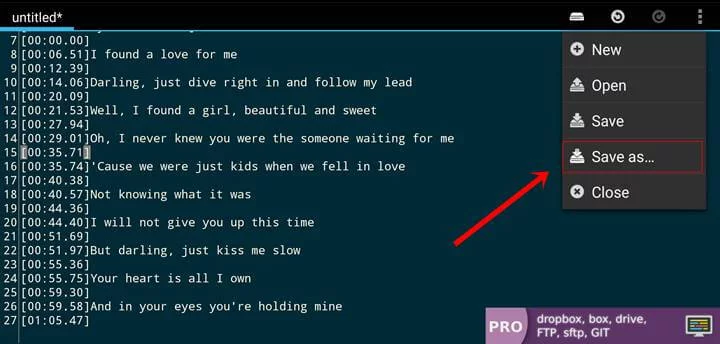
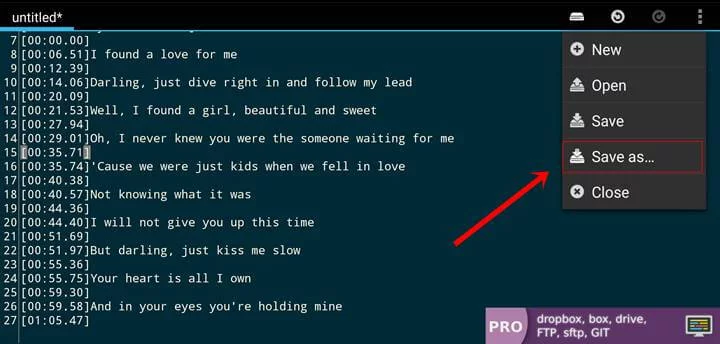
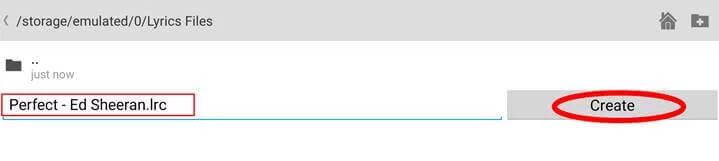
Repeat: Make sure you saved the file with the .lrc extension
Create LRC file in PC using Minilyrics Software in PC -
Well, MiniLyrics is a lyrics plugin where you can create your LRC file for your media file very easily. Download and install the MiniLyrics plugin. It will assist you in synchronizing the lyrics. MiniLyrics is the most easy-to-use lyrics plugin software. It’s very easy to install and use. Lyrics plugin software is for iTunes, Windows Media Player, Winamp, etc. The software is available for the Windows, Mac OS X, and Android platforms.
1. Select the platform and your download will begin shortly.
Click here to download MiniLyrics software
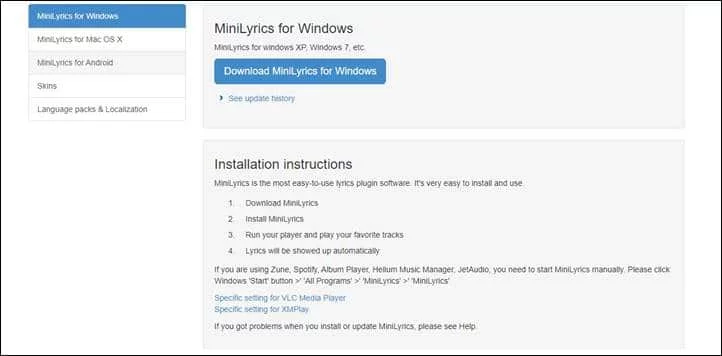
2. Run the installer. After installation is finished, click on Windows Media Player.
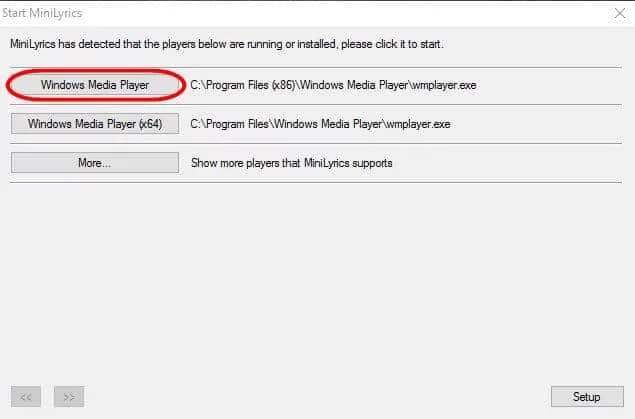
3. Open your favorite music player. The MiniLyrics window should show up. If it does not, try another music player like Windows Media Player, iTunes, VLC, Winamp, or Foobar2000. Right-click the window and click on Lyrics Editor or Go to View menu and click on Lyrics Editor
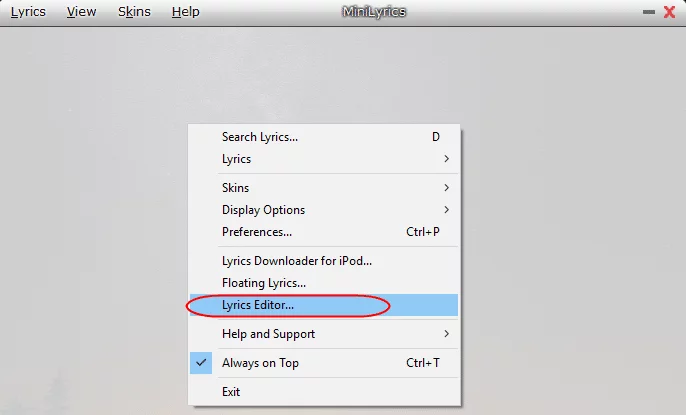
4. Paste your lyrics in the blank space, if you do not have the lyrics then collect them from the internet. Before add the lyrics make sure you had removed annotations like ‘Chorus’, ‘Verse’ or ‘[x2]’. Also, fill in the song details.
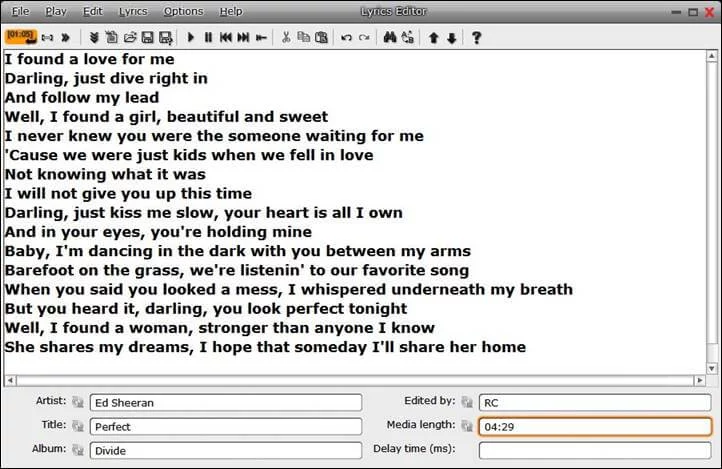
5. Start to play the song, When the lyric starts to be sung, click the orange button. or Hit F7 to set the timestamp on the lyrics line. Do this for every lyrics until each one has a timecode before it.
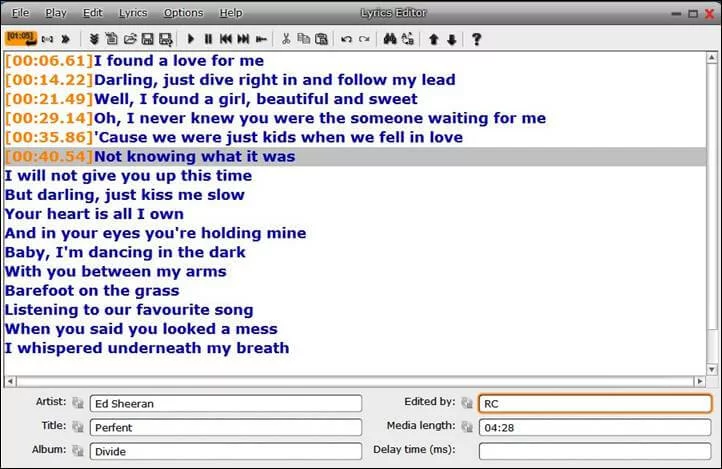
6. After your lyrics are synchronized, click the File menu, then ‘Save as‘. Choose a directory for the .lrc file and your .lrc file will be saved there.
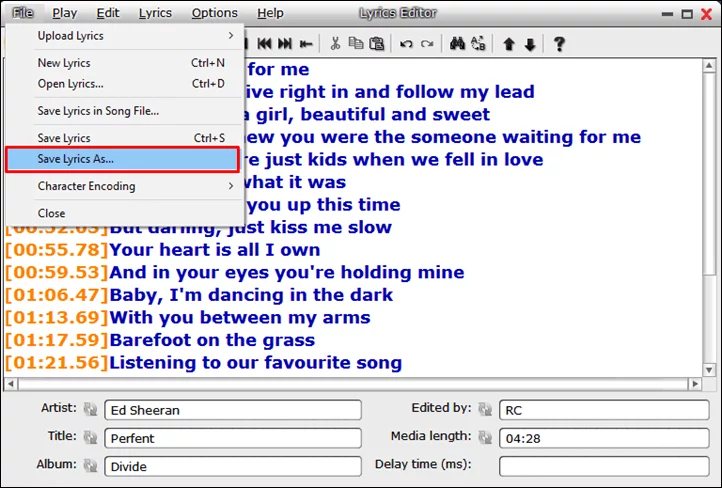
*The disadvantage is Only software is not allowed to create an Advance LRC file, this is what is required to create a Simple LRC file.
Create LRC file online using Our LRC File Maker
We RC Lyrics Band team is introducing a very new simple online Application that allows uses to create Local lyrics subtitles in just very simple clicks for their favorite music players. where you can edit your lyrics lrc file.

Click on LRC Maker showing at the right side of the bottom
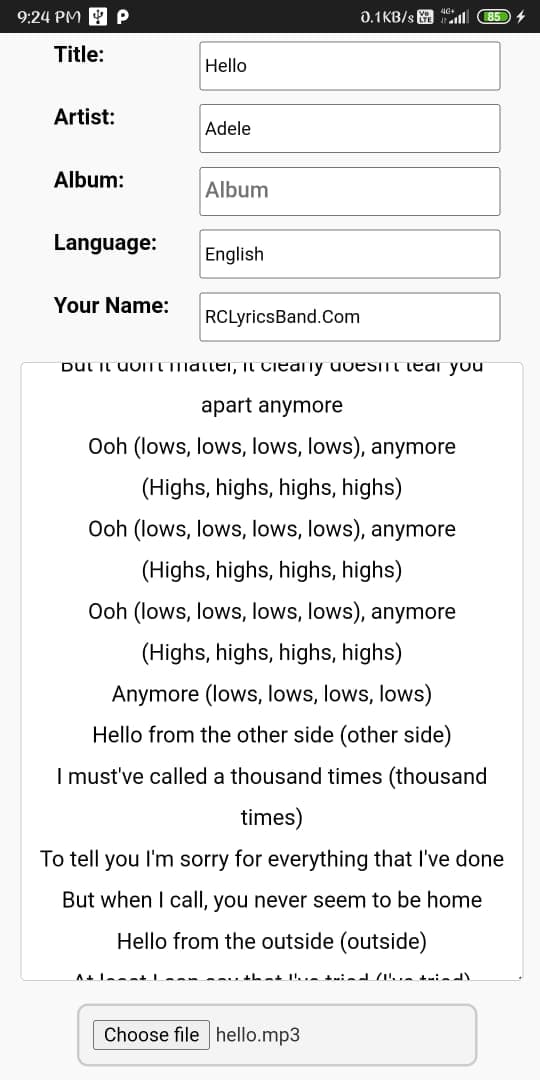
Fill all the blanks i.e. Title, Artist, Language etc. Paste the lyrics from google
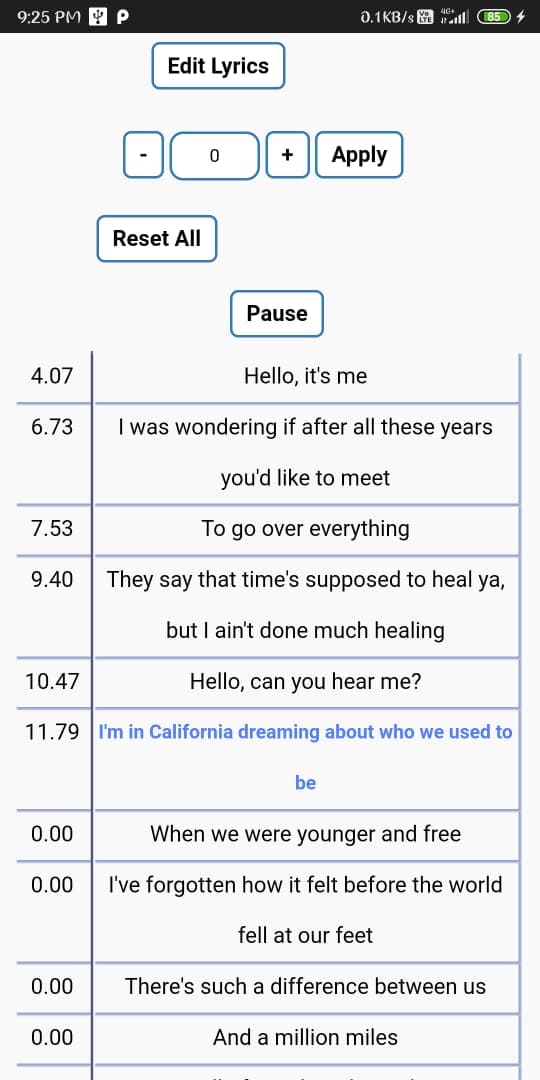
click on "Choose File" to add the song
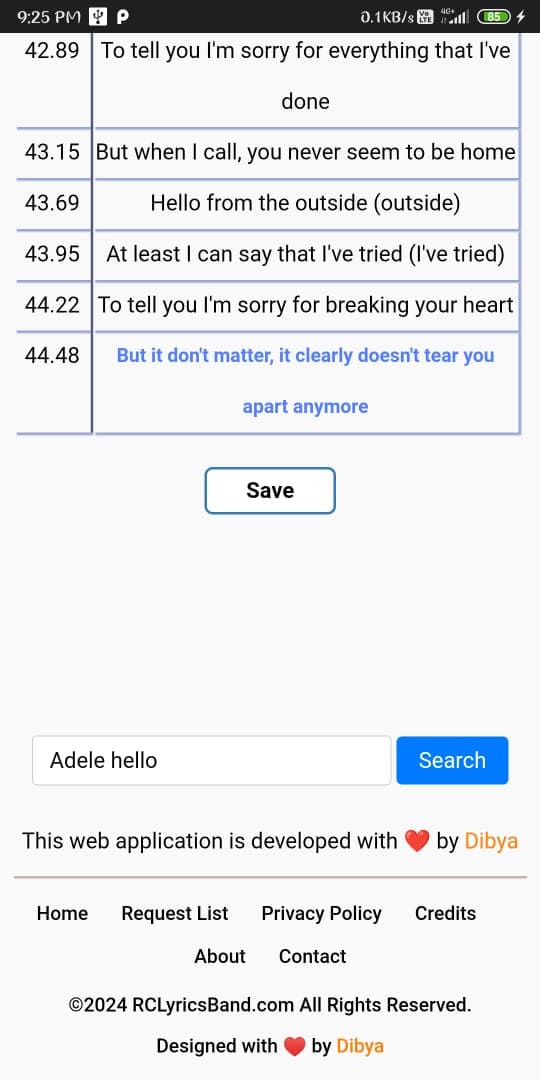
Select the file from your local storage. In my case searching the song that I want to make LRC file. Now click on the song
Now click on Start and press play button. To sync the lyrics along with the song you need to tag when the line starts clicking at 00.00
After you all done click on Save to save the file in your device
I think now you know a lot about local offline lyrics subtitles. Now let's talk about how to download local lyrics LRC file for your music player. Now click on Save to save the local lyrics LRC file subtitles in your device. Now you know to download lyrics file for android music players like MI / Vivo / Oppo / Realme / Others etc. You all done if you found this article helpful please make sure to share it with your friends.
Lyrics LRC File Download in Android for All Music Player (MI / Vivo / Oppo / Samsung / Realme / Huawei)
RC Lyrics Band is the most famous lyrics downloading platform which has a huge database of lyrics that allows users to download music offline local lyrics subtitles for their favorite android music players like especially for MI Music Player, Vivo, Oppo, Samsung, Realme, Huawei, Infinix etc. along with PDF format. You need to visit our website to download Offline lyrics. RC Lyrics Band also allows users to create, edit, modify, download in the format of srt, lrc, txt, pdf file.
Once you have visited our website, find the song you want to download lyrics file using the search bar.

Now scrolled down and click on LRC File Download to download local offline lyrics subtitles for your favorite android Realme / Oppo / Vivo / Mi Music Player.

Now you know to download lyrics file for android music players like MI / Vivo / Oppo / Realme / Others etc. You all done now if you found this article helpful please make sure to share it with your friends.
How To Open Lyrics LRC File Online?
LRC files are compatible with the most popular media players. There are many variations of the LRC format, from files that simply display text to more advanced files. Now you are going to know how to open lyrics lrc file online using our RC Lyrics Band AIO Editor. If you want to open an LRC file, it means that you want to update the file. It is very easy to open it using our AIO Editor, to open a Lyrics file you need to visit our website, there are various methods to open lyrics file.
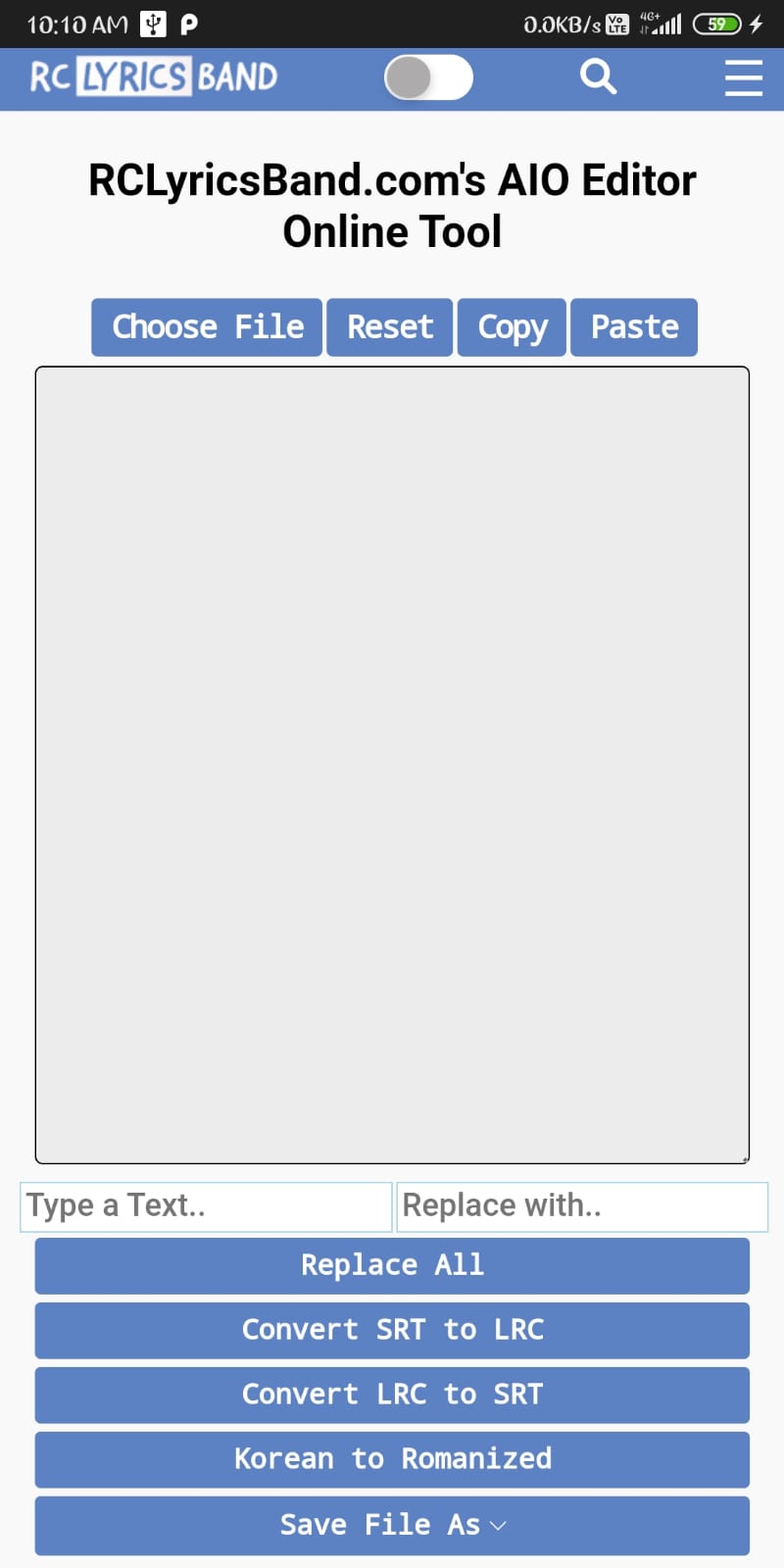
Once opened our AIO Editor, Now click on "Select LRC File" to select your file from your storage and lyrics will be showing right there. Now you can see the lyrics are displaying right down in the text area. You can open here .lrc .txt, .srt files as well. This is our All in One tool where you can open, copy, save, edit, convert your LRC file to SRT file, and SRT file to LRC file, and convert Korean language to romanized for 100% free.
How To Add Lyrics in Android Music Player (MI / Huawei / Oppo / Vivo / Realme / Samsung / Others)?
If you want to know how to add lyrics in any android music players like MI Music Player, Huawei Music Player, Oppo Music Player, Vivo Music Player, Realme Music Player, Samsung Music Player and Others it means you already have the lyrics file in your device. Previously make sure again that you have created or downloaded the LRC file and it’s available on your device already. Do you know where to find to download local lyrics formats?
We have created a list of all the popular music players available on the internet that support LRC file to give you an idea of how the lyrics are added -
- Mi Music Player
- Oppo/Realme Music Player
- Vivo Music Player
- Resso Music Player
- Huawei/Honor Music Player
- Samsung Music Player
- Asus Music Player
- Best Music Players to Add Lyrics in Android 2024
If your mobile's default music player does not allow to show sync lyrics you may use any of below given music players to add offline lyrics available in google play store.
We are going to add as an example the lyrics for my favorite song "Die For You" sung by Joji.
1. MI Music Player -
You can use this below given same method to add in POCO, Redmi, Xiaomi, MIUI 11 Music Player or MIUI 12 Music Player. Just all you need to do is search your song in Mi Music Player or download the song from any third party platform and the play the song. Follow all the instructions to know how to add lyrics in Android Mi Music Player.
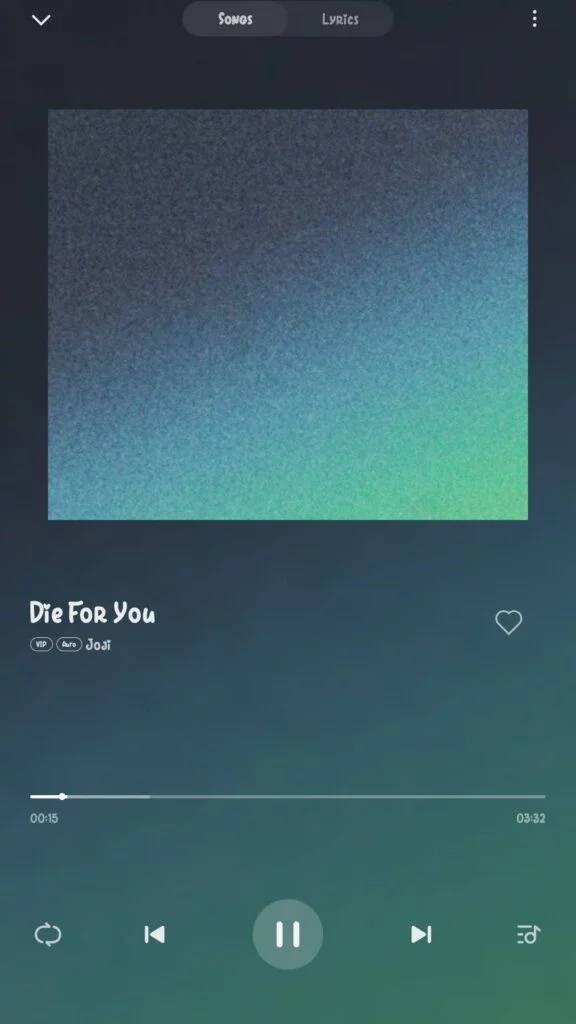
Swap the picture to right or click on the Lyrics showing at the top of right side
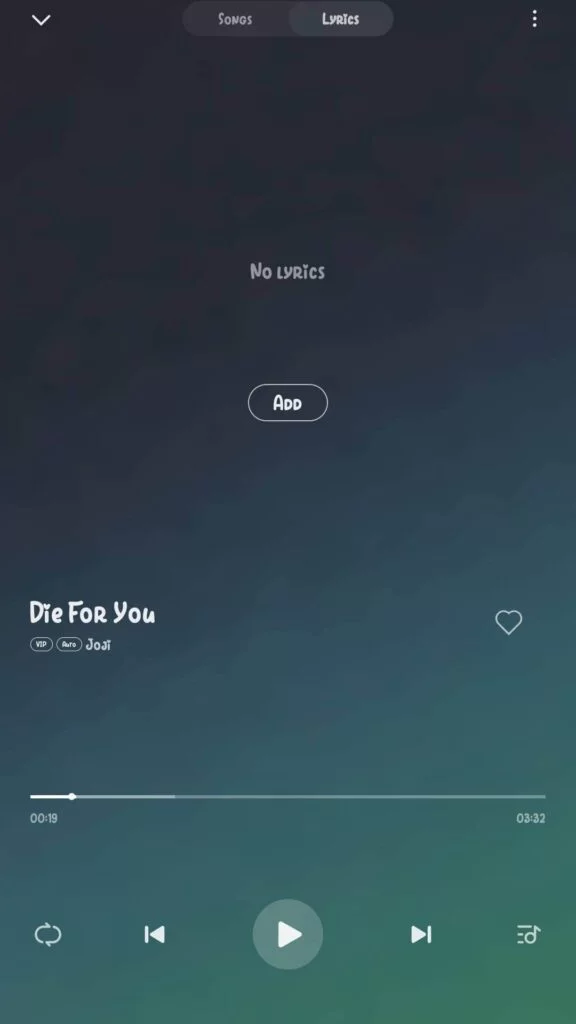
Now click on Add
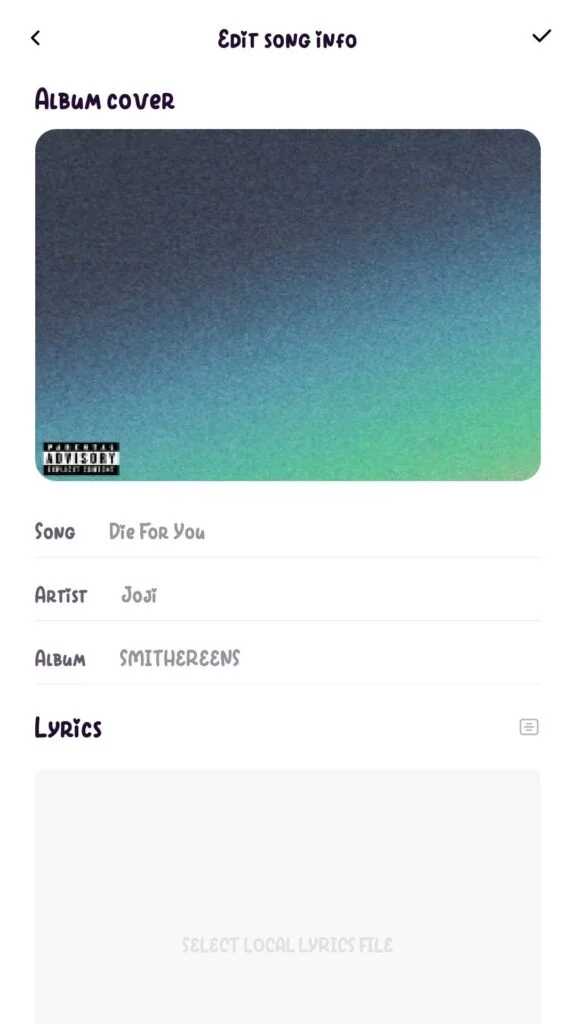
Now tap on "Select Local Lyrics File" to add lyrics as pictures showing
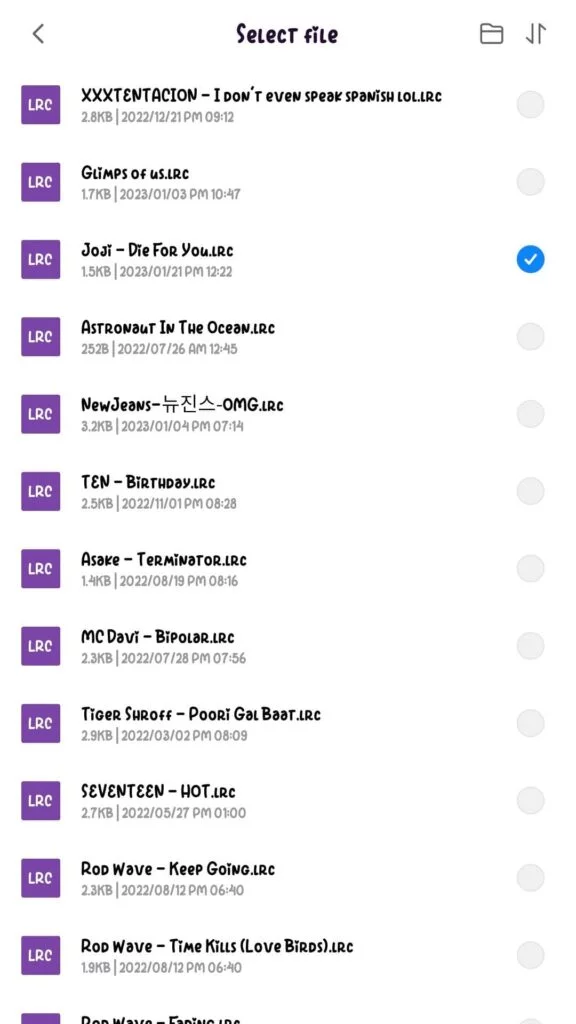
Select the Local lyrics file from your storage
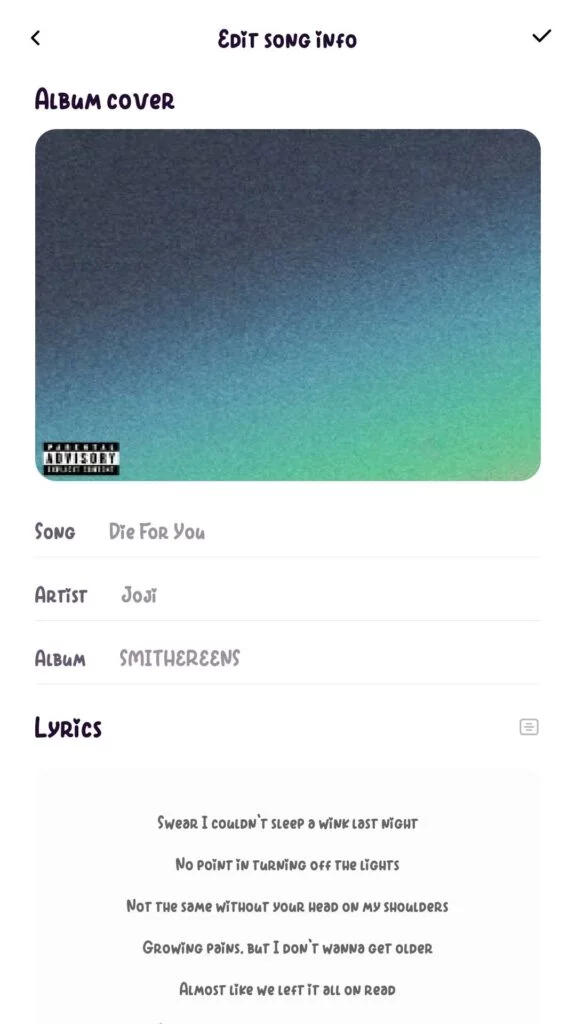
Now tick to finish it, Now can see the lyrics are appearing on the screen.
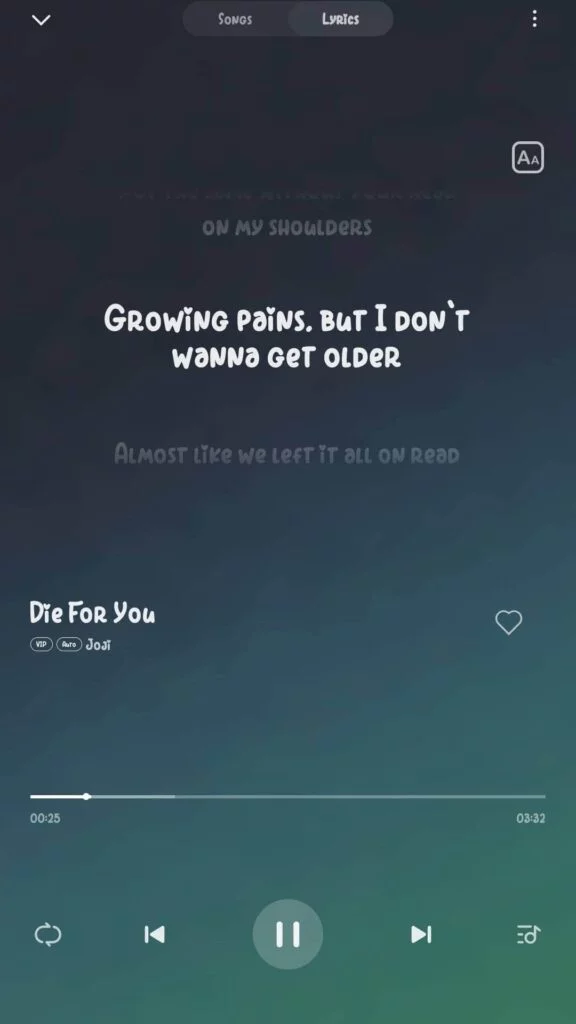
Now you have learnt how to add lyrics in MI/Poco/Redmi/Xiaomi Music Player
2. Oppo/Realme Music Player -
Oppo and realme mobile use the same music player in their mobile phones. Now you need to play your song to add lyrics in Realme/Oppo Music Player.
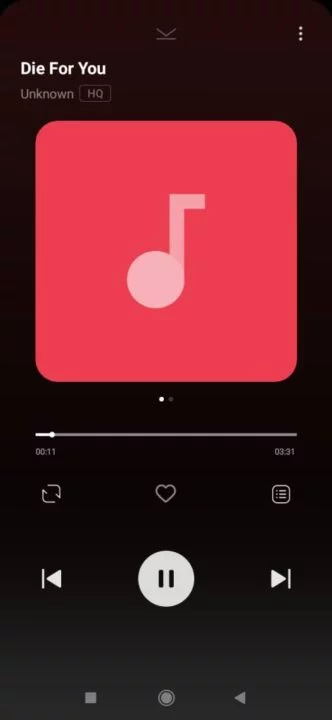
Swap to right side to view the lyrics, you can see there showing no lyrics, now we are going to add lyrics in this andrmusic player.
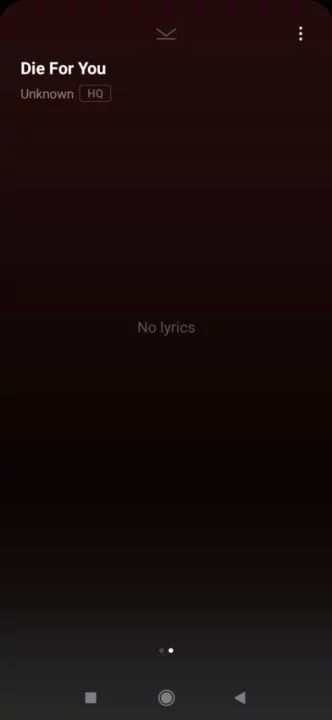
Now you need to save the both file "
.mp3" and "
.lrc" file in the
Same Folder with the
Same Name.
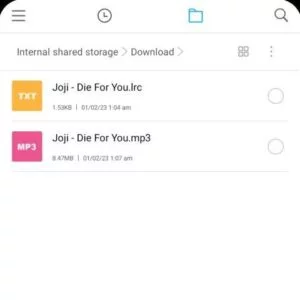
Now go to your music player and check that the lyrics has been added with the song
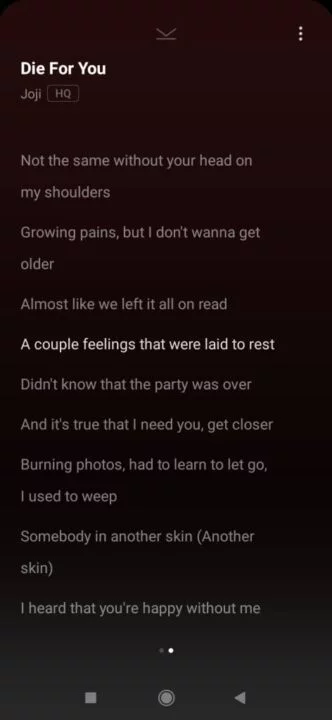
Congratulate you have successfully added local lyrics file in Oppo/Realme Music Player.
3. Vivo Music Player -
To sync your lyrics at Vivo Music Player with your audio file you must have both file "
.mp3" and "
.lrc" in the same folder with the same name. Then it will sync the lyrics automatically along with the play.
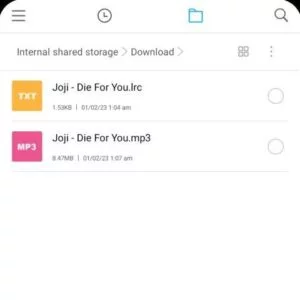
4. Resso Music Player -
You need to know Resso music player doesn't allow users to add the lyrics file directly like MI Music Player, so that you need to make an lrc file manually or need to find in the internet.
A. Install Resso music app from App Store
B. Select a song which you want to add lyrics on Resso
C. If song lyrics are already synced in the song and you want to modify it then tap once on the song

- Click on the three dots in the bottom left.
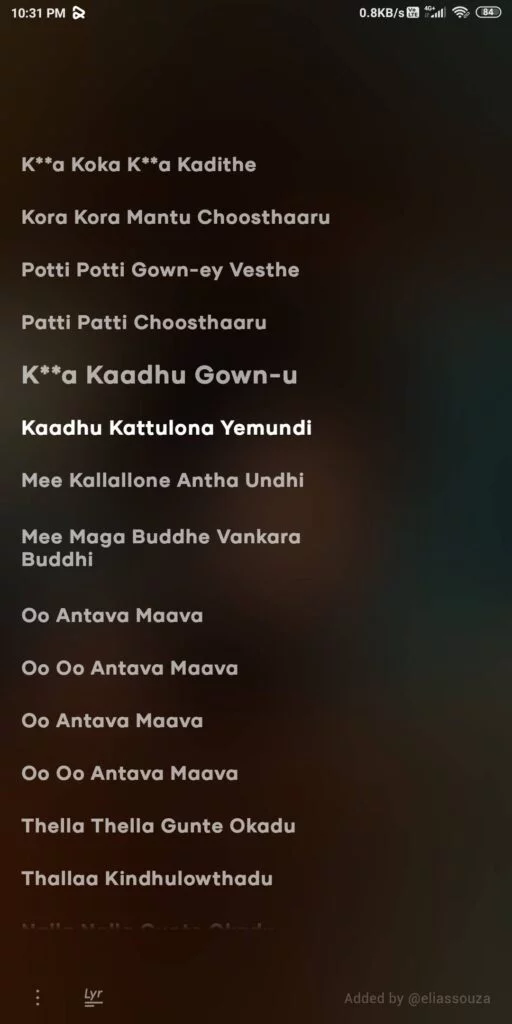
- Click on Add Lyrics to add lyrics on Resso
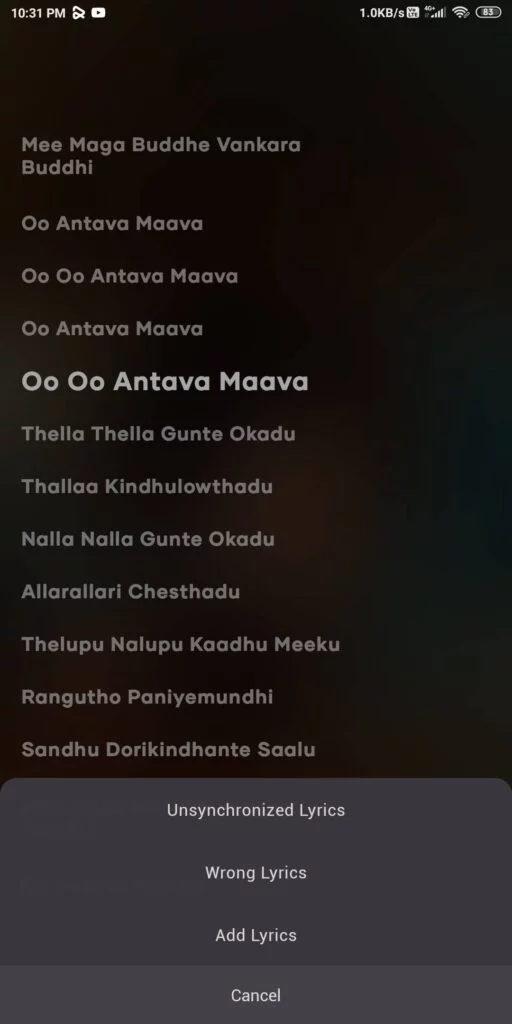
Or
There is also an option if the song lyrics are not already available and you want to add it on Resso then you have to click on the three dots in the top right corner as shown in the image below

Now scroll left to right and click on Lyrics Feedback, Now click on the Add Lyrics option
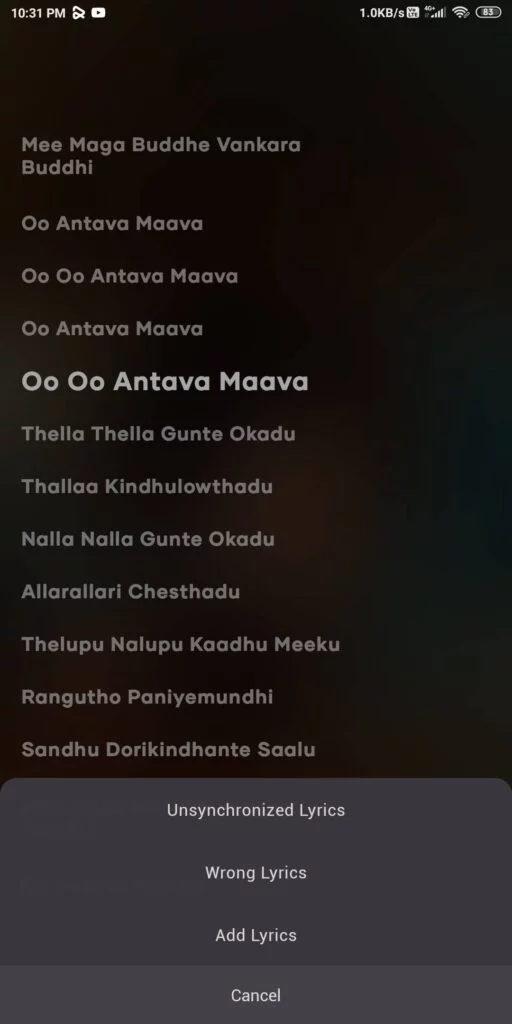
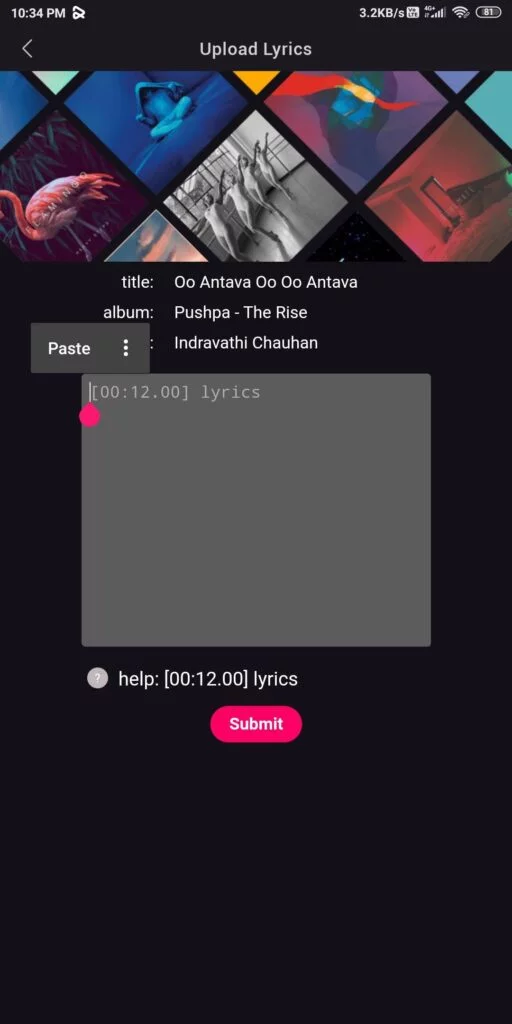
You need to paste the synchronized lyrics in the box and click on Submit.
Now you need to Create an LRC file or download it from the internet. Creating an LRC file is actually quite a difficult task. You can see that even Resso is not able to provide accurate synchronized lyrics till that time.
5. Huawei/Honor Music Player -
Huawei and Honor mobiles use the same music player in their phone. Huawei Music Player is one of the most popular music player used by people around the world. Play your song in Huawei Music Player to add lyrics subtitles.
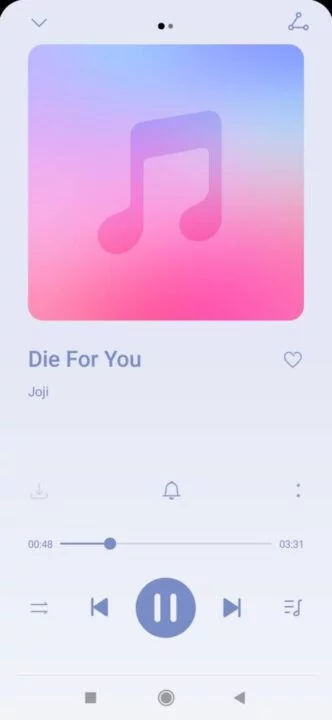
Tap on picture or swap right to see the lyrics. It is probably showing no lyrics.
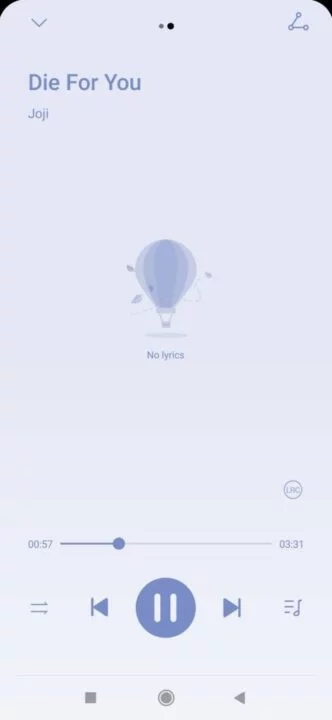
Now you need to save the both file "
.mp3" and "
.lrc" file in the
Same Folder with the
Same Name. So that it can synchronize with your music player.
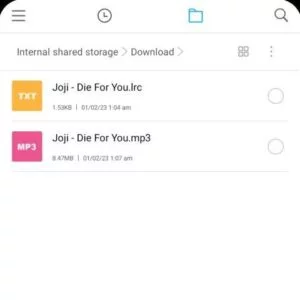
Now you can see the lyrics is appearing there.
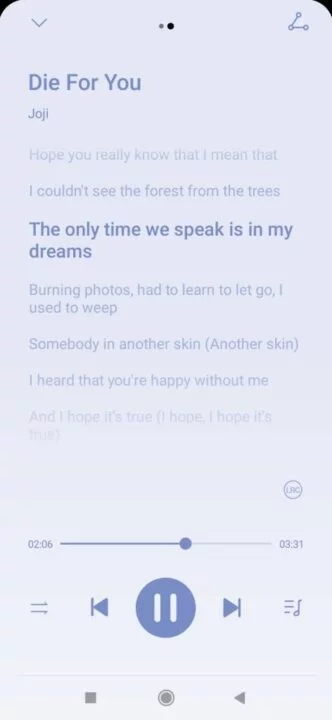
Congratulate you have successfully added local lyrics subtitles file with your audio file in Huawei Music Player. Now you know how to add lyrics in Android Huawei Music Player.
6. Samsung Music Player -
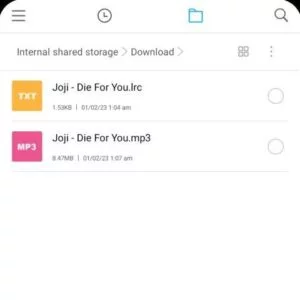
7. Asus Music Player -
Before proceed make sure you have both ".mp3" and ".lrc" file stored in your device Already. Open Asus Music player and play your song to add lyrics.
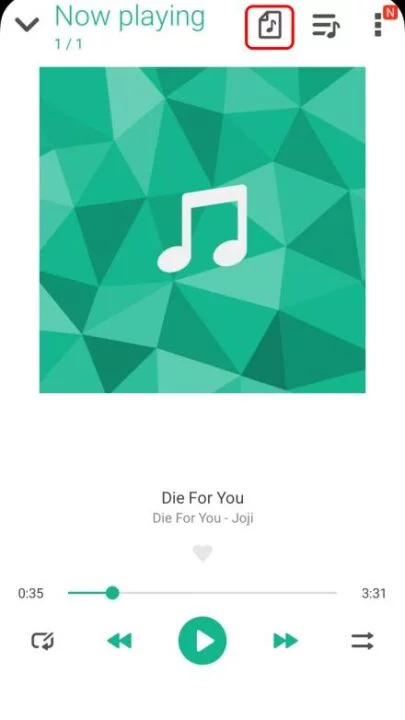
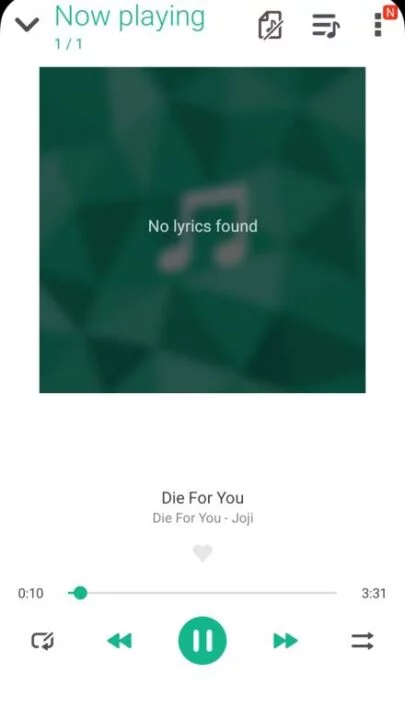
Now go to your file manager to make the both files name name
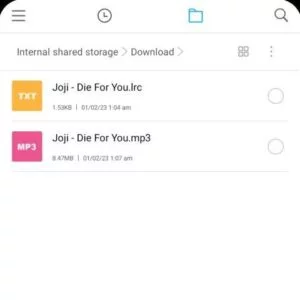
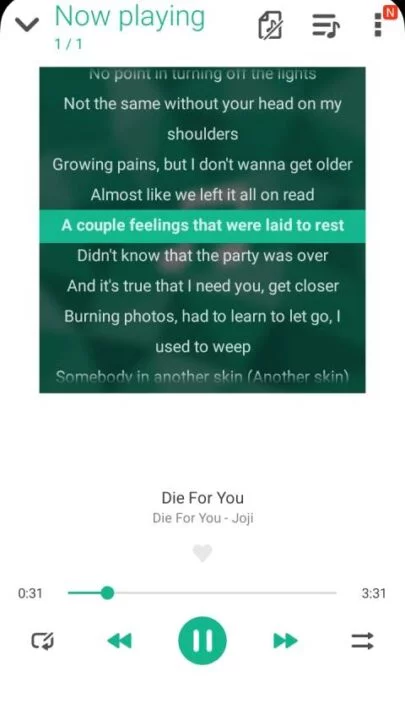
Now come back to your music player and you can see the lyrics has been synced successfully with the audio file in your Asus Music Player
Best Music Players to Add Lyrics in Android 2024 -
Now we need to learn how to add lyrics in those music players in android which is available in google play store that gives the facility to sync lyrics with audio in any android device. These below given music players use the same path to display lyrics. Just need to have the both
.mp3 and
.lrc file with the
same name in the
same folder then it will sync the lyrics automatically. This method actually works in the all devices does not whether it is mobile or desktop. If you are looking for a platform to find perfect lyrics LRC File you can
Search the song here.
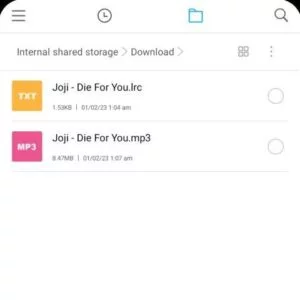
Find Your Lyrics in Our Mobile Application, You can Create, Edit, Modify your lyrics here
There are so many music players you can use even if you are a user of Vivo, Oppo, Realme. MI, Samsung, Huawei etc. these are (Number doesn't mean to be best choose as per your wish) -
Amazing music player! Accepts music from any source and allows you to add all of the information from song title to artist to album, even allows you to add lyrics and sync them! Exactly.
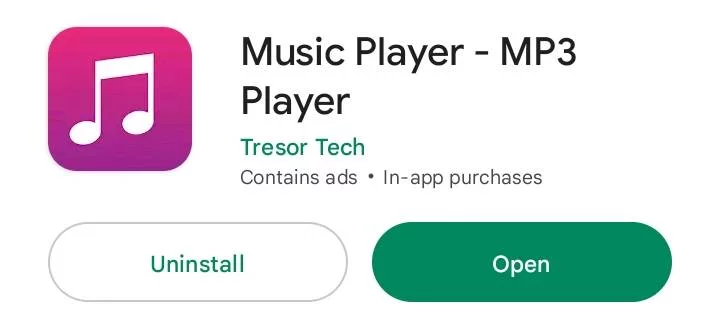
Interface
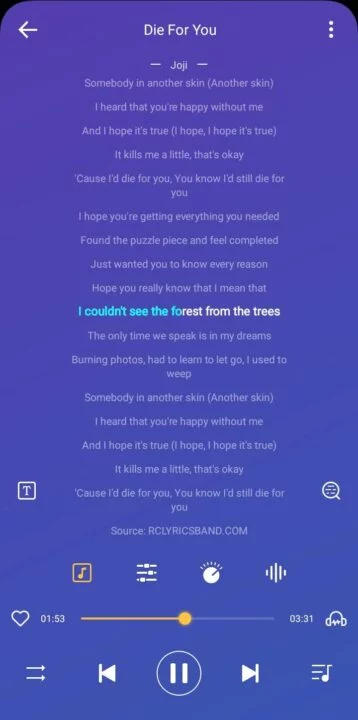
In this music player you can edit song info, edit wasted track time, make any song a ringtone and then some! All in no time flat and user friendly. Sound Boost, Bass Boost etc. EQ with multiple adjustments and presets and your own. Multiple sound effects. Easy to access song lyrics and data.
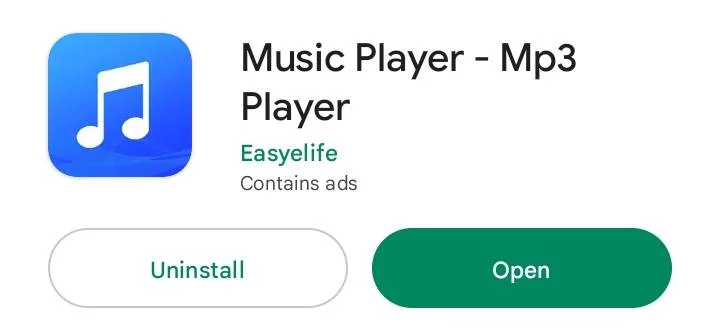
Interface
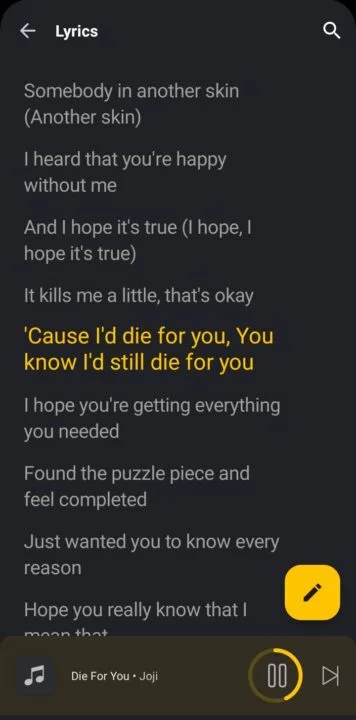
This Music Player help your classified all the local music and lyrics files, and allow you quick search and find the local music & local lyrics LRC files. One of the best android music player. Great sound, complete controls, equalizer, pitch speed, theme, artwork, lyrics and more. Less ads.
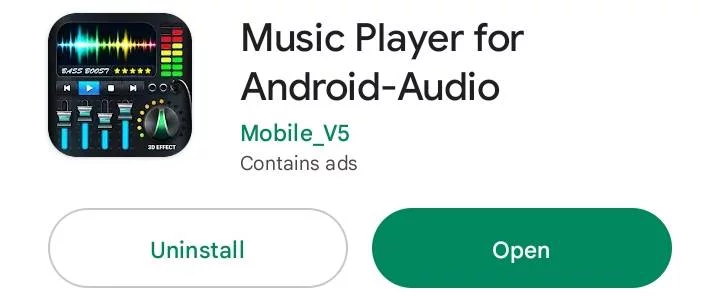
Interface
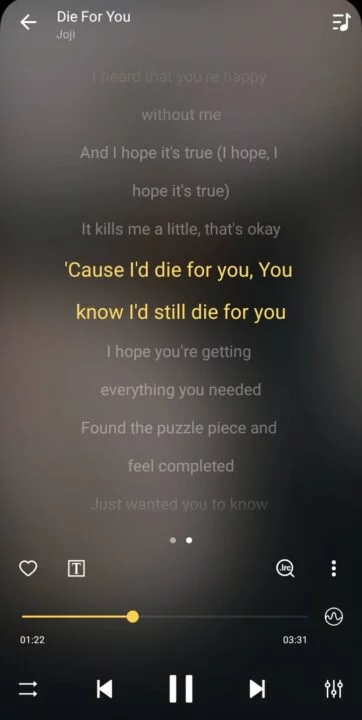
This music music player overall performance is quite well. It's showing lyrics and sound editor system is satisfactory. This music player application is light, This player show lyrics with a very good interface.
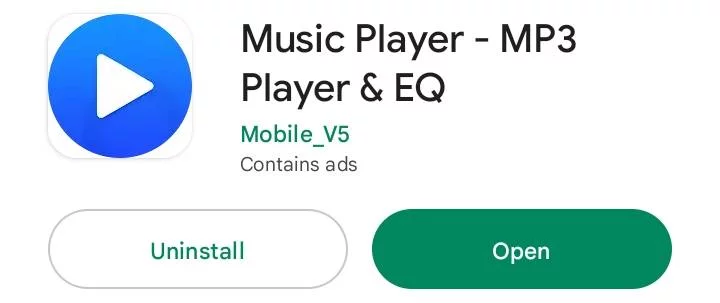
Interface
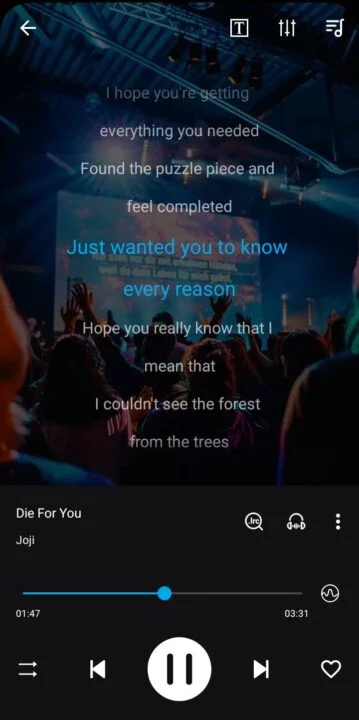
Music Player - Audio Player that combines the built-in sound effect with your musical experience! Its powerful equalizer can fulfill all your musical needs along with showing lyrics.
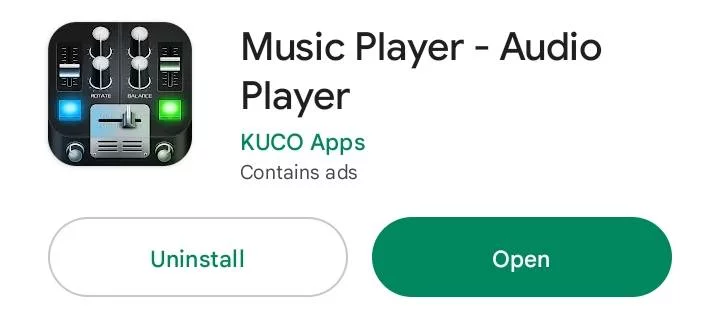
Interface

Music Player - Mp3 Player is a simple and beautiful music player with powerful equalizer and bass booster for your Android device. Music Player is the best mp3 player for Android with tons of features and beautiful design. Bass boost and equalizer support, a nice file browser, lyrics support, edit tags, dark mode, mp3 cutter, sleep timer and more. The built-in top quality equalizer of this mp3 player takes your music listening experience to the next level. Listen and enjoy your favorite music with stylish, powerful and fast music player.
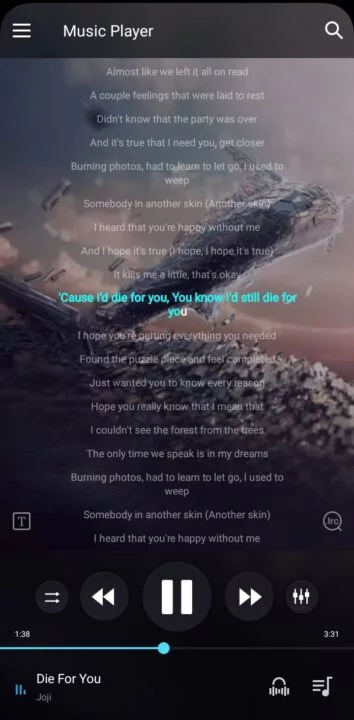
A very good music player especially lyrics it helps to enjoy while listening to your favorite songs on repeat and how it organizes the songs. This music player is not only based on artists or albums, but also based on folder structure. And over 3 desktop widgets have never made it easier to play your music.
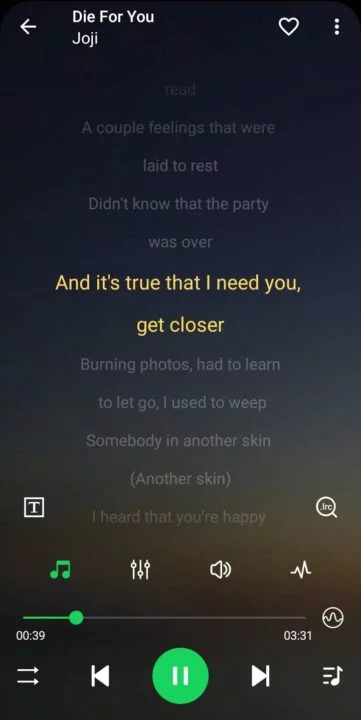
Music player with powerful music equalizer, bass booster and great sound virtualizer, Free to get this perfect audio player and lyrics player. Live lyrics reading as you enjoy your favorite tracks on this all-in-one Mp3 Music & Audio player.
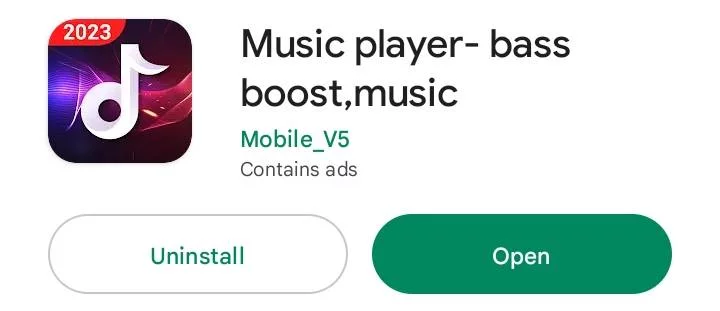
Interface
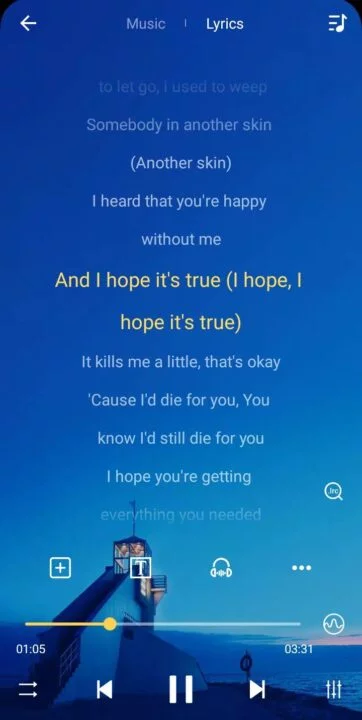
Music Player & Audio Player is a stylish, powerful and fast music player that combines built-in lyrics support (need to create or download lyrics lrc file), great sound effects and 10 bands equalizer to bring you the best music experience! It is a powerful music player for Android with bass boost, reverb effect and built-in equalizer that can meet all your music needs!
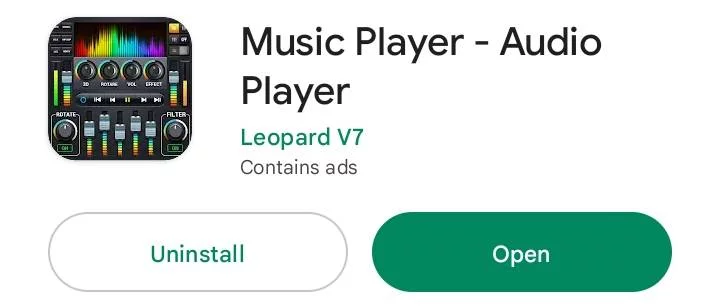
Interface
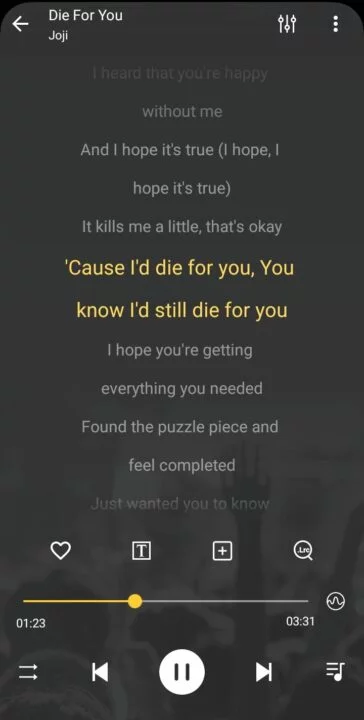
Pulsar Music Player has long been one of the best music players on Android. This is an offline audio player without ads. Its gorgeous user interface matches every single detail of the Material Design guidelines. Pulsar includes almost every essential feature to satisfy all your music needs: Gapless playback, Lyrics display, Crossfade, Play speed adjustment, Tag editing, Last.fm scrobbling, Chromecast, Voice command, Android Auto, Equalizer, Music visualizer , Audio Balance, Replaygain, Sleep timer etc.
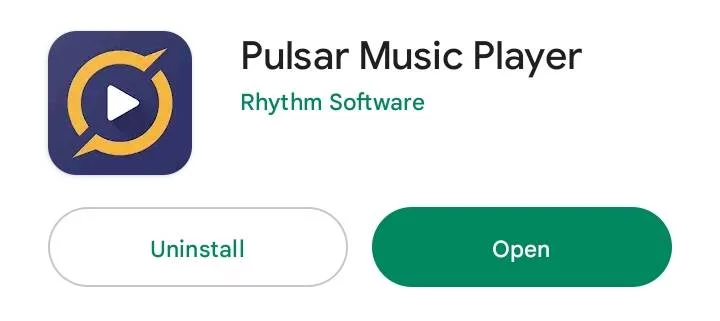
Interface
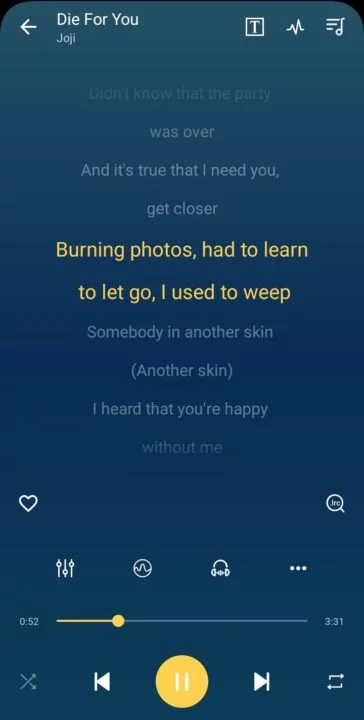
Lark Player is the best, 100% free offline music player and video player for Android, it supports playing all major formats of music and videos offline. This free music player has a powerful equalizer, lyrics and best user interface. It also supports file management on the device, such as deleting files, creating music playlists. Currently, more than 100 million users worldwide use Lark Player to play music offline.
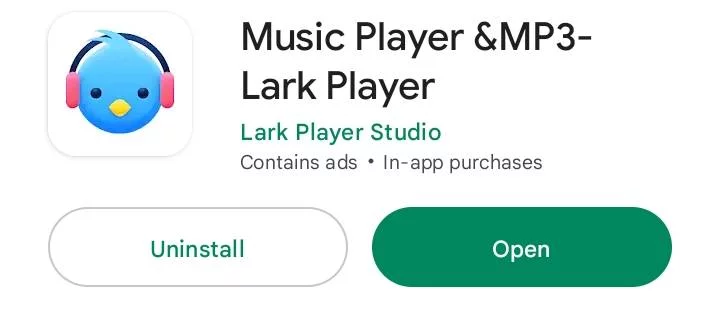
Interface
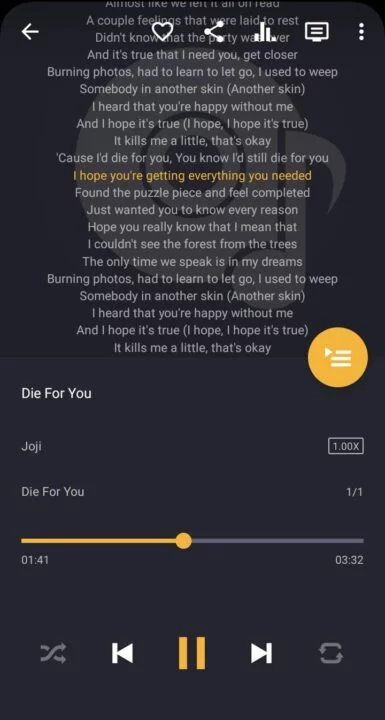
This is excellent android music player application. It's built in ability to display real time lyrics lrc subtitles, better than most music applications. Mp3 Player is the best music player for Android. With powerful equalizer, all formats supported and stylish UI, Mp3 Player provides the best music experience for you.
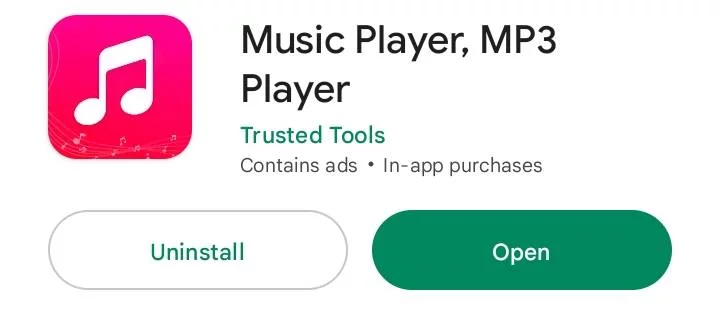
Interface
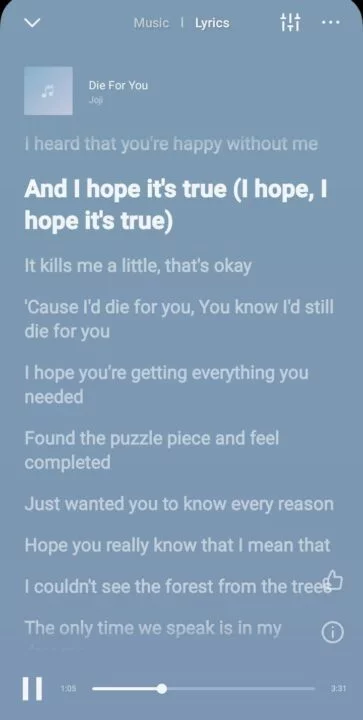
This music player has Powerful equalizer, quick search all music and audio files, lyrics display, better to enjoy music, easy to support lyrics lrc file and audio file formats, custom background skin. One of the most gorgeous and powerful music player for Android! You can manage your music easily, Music Player will easily guide you to find all the music in your phone.
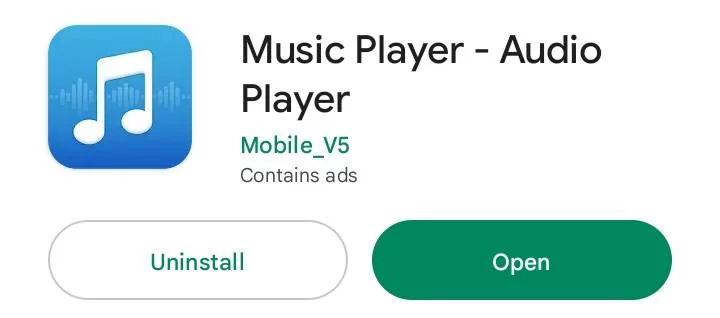
Interface
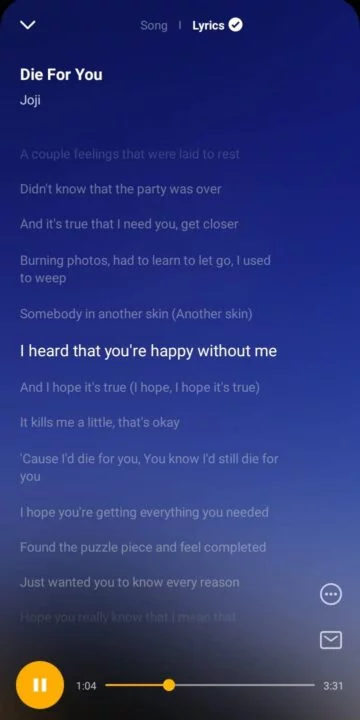
Music Player is a lightweight offline music player app with equalizer & bass booster, as well as lyrics playing function for Android devices.
Play your music and lyrics with this awesome music player by using graphic equalizer to enhance audio playing quality and enjoy music beats adding lyrics LRC file. Most popular media formats supported, dance your music away! You need to know How to Download Lyrics File To Add Lyrics in Android
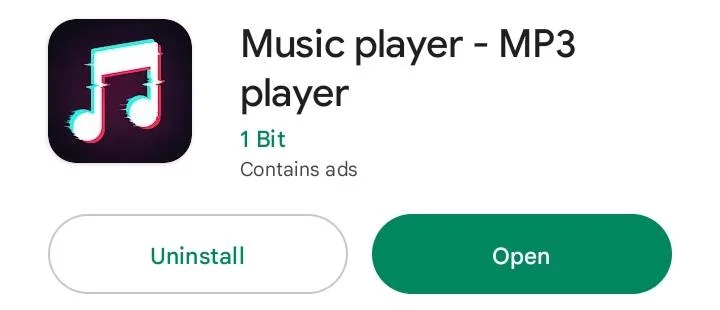
Interface
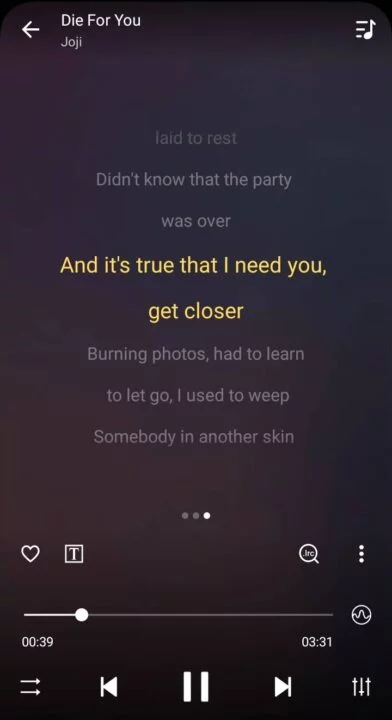
These all above music players are really so awesome in terms of performance as well as design. The Interface is so premium. It is absolutely a nice way to appear real time pop up lyrics offline. Now we have learn how to add lyrics in Android music player like Mi music player, vivo music player, huawei music player, Realme Music Player and others. You can
Make Lyrics LRC File to add in these music players with your audio (.mp3) file. Overall it is good. You all done now if you found this article helpful please do share with your friends to support us. Thank You :)